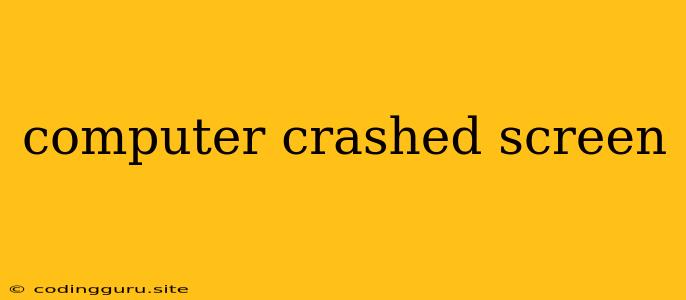What Does It Mean When Your Computer Screen Goes Black?
A black screen on your computer can be a frightening experience, leaving you wondering if your precious data is gone forever. While it can be scary, a black screen doesn't necessarily mean your computer is dead. There are a multitude of reasons why your computer screen goes black, ranging from simple glitches to serious hardware failures.
First and foremost, don't panic! Take a deep breath, and follow these steps to troubleshoot the problem.
Troubleshooting Your Black Screen
-
Check the Basics:
- Power: Is your computer actually turned on? Check the power button, and make sure the power cord is securely plugged in.
- Monitor: Make sure your monitor is turned on and receiving power. You can often tell if it's on by looking for a small light indicator.
- Connections: Check if the cable connecting your computer to the monitor is firmly plugged in on both ends. Try a different cable if possible.
-
Monitor Issues:
- Loose Connections: Sometimes, the connection between your monitor and your computer can become loose. Try gently pushing the cable into the port.
- Monitor Power: Make sure your monitor is receiving power by checking the power cord and the power button on the monitor itself.
- Monitor Settings: Check if your monitor's brightness is set to zero or if it's in sleep mode. Try adjusting the brightness settings on your monitor.
-
Computer Issues:
- Power Supply: A faulty power supply can cause a black screen. Try restarting your computer.
- Overheating: If your computer is overheating, it may shut down to prevent damage. Make sure there is adequate ventilation around your computer and clean any dust build-up.
- Hardware Failure: A faulty graphics card or motherboard can also lead to a black screen. If you suspect hardware failure, try connecting your computer to an external monitor to see if it displays anything.
-
Software Problems:
- Driver Issues: Outdated or corrupted graphics drivers can cause display problems. Update your graphics drivers through your computer's device manager or the manufacturer's website.
- Software Glitch: A software glitch could be causing the black screen. Try restarting your computer in safe mode. This will boot your computer with only essential software. If the screen works in safe mode, you may need to uninstall or update a recently installed program.
- Operating System Issues: If you recently updated your operating system or installed new software, it may be causing conflicts. Try restoring your computer to a previous restore point or reinstalling the operating system.
What to do if the black screen persists:
If the above troubleshooting steps don't work, it's likely that you have a hardware issue. Consider these options:
- Contact a Technician: If you're uncomfortable working with computer hardware, it's best to contact a qualified technician. They can diagnose the problem and perform any necessary repairs.
- Data Backup: If your computer is still under warranty, you may be able to contact the manufacturer for support. However, make sure you have a backup of your important data before doing any repairs.
Remember: It's always a good idea to back up your important data regularly to prevent data loss in case of a computer crash.
Preventing Future Black Screens:
- Keep your computer clean: Dust and debris can cause overheating and other problems. Clean your computer regularly.
- Update your drivers: Outdated drivers can cause various issues, including black screens. Keep your drivers updated.
- Run regular scans: Use antivirus software to scan for malware and viruses that can harm your computer.
- Monitor system temperatures: Use system monitoring tools to keep an eye on your computer's temperature. If it gets too hot, shut down your computer and let it cool down.
Conclusion:
While a black screen on your computer can be a frustrating experience, it's important to remember that there are many possible solutions. By working through the troubleshooting steps mentioned above, you can often fix the problem yourself. If not, a qualified technician can diagnose the issue and repair your computer. Don't forget to keep your computer clean, update your drivers regularly, and back up your data to prevent future black screens.