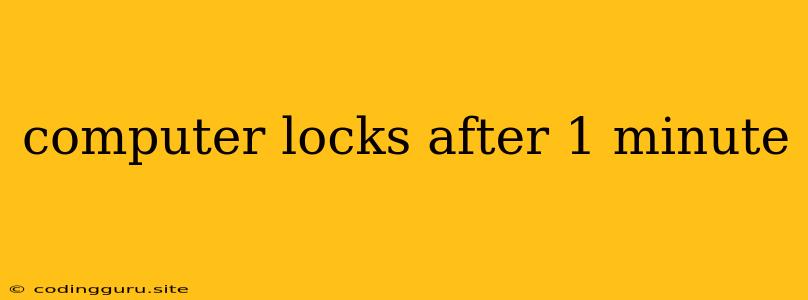Why Does My Computer Lock After 1 Minute?
Experiencing your computer locking after just one minute can be incredibly frustrating. It disrupts your workflow and leaves you wondering what's causing this sudden shutdown. Thankfully, there are a few common culprits that could be responsible for this issue, and understanding them can help you pinpoint the problem and find a solution.
The Usual Suspects:
- Screen Saver or Sleep Settings: The most common culprit is an overly aggressive screen saver or sleep setting. Perhaps your computer is programmed to lock after one minute of inactivity, or maybe your power settings are configured to transition into sleep mode too quickly.
How to Troubleshoot:
-
Check Screen Saver Settings: Open Settings (or Control Panel on older Windows versions), navigate to Personalization or Appearance and Personalization, and then select Screen Saver. Adjust the time before the screen saver activates or disable it completely.
-
Adjust Power Settings: In the same Settings (or Control Panel) menu, find Power Options. Here, you can adjust the time before the computer goes to sleep or enters hibernation mode. Try extending the time to something more suitable for your needs.
- System Updates: Recent updates, particularly those related to security, can sometimes introduce new behaviors that affect system responsiveness.
How to Troubleshoot:
- Check for Recent Updates: If you recently updated your operating system or installed new drivers, consider checking if there are any known issues associated with that update.
- Temporarily Disable Updates: As a temporary troubleshooting step, you can pause or temporarily disable automatic updates to see if this resolves the issue. This isn't a long-term solution, as updates are important for security and stability.
- Malware or Viruses: Malicious software can interfere with your computer's normal operation, including potentially causing unexpected lockups or system freezes.
How to Troubleshoot:
- Run a Full System Scan: Use a reputable antivirus program and run a full system scan to check for any threats. Make sure your antivirus software is up-to-date.
- Scan with Malware Removal Tools: If you suspect a deeper infection, consider using a specialized malware removal tool like Malwarebytes or HitmanPro.
- Driver Issues: Outdated or faulty drivers, especially those related to your graphics card or motherboard, can sometimes cause system instability and lead to unexpected lockups.
How to Troubleshoot:
- Update Your Drivers: Visit your motherboard manufacturer's website and download the latest drivers for your specific model. You can also update your graphics card drivers through the manufacturer's website (e.g., NVIDIA, AMD, Intel).
- Rollback Drivers: If you recently updated drivers and the locking issue began shortly after, consider rolling back to an older driver version. You can do this through the Device Manager in Windows.
- Hardware Problems: In some rare cases, the issue might stem from a failing hardware component.
How to Troubleshoot:
- Run Diagnostics Tests: Run diagnostic tests on your computer's RAM, hard drive, and other components to identify any potential hardware failures.
- Consider a Repair: If you suspect a faulty hardware component, consider taking your computer to a reputable repair shop for diagnosis and potential repair.
Additional Tips:
- Check Your Task Manager: Look for any programs or processes that are using a high percentage of your CPU or memory. This could indicate a program that is causing the lockup.
- Clean Up Your System: Remove unnecessary files and programs, defragment your hard drive, and clean out your registry to optimize your computer's performance and possibly resolve the issue.
- Check Power Supply: If you're experiencing frequent lockups or other system instability, consider whether your power supply is providing enough wattage for your computer's components.
Conclusion
Resolving a computer lock-up after one minute often involves a process of elimination. Start with the most common culprits—screen saver settings, power options, and system updates—and work your way down the list. Be patient, and remember that a little troubleshooting can go a long way in restoring your computer's stability and smooth operation.