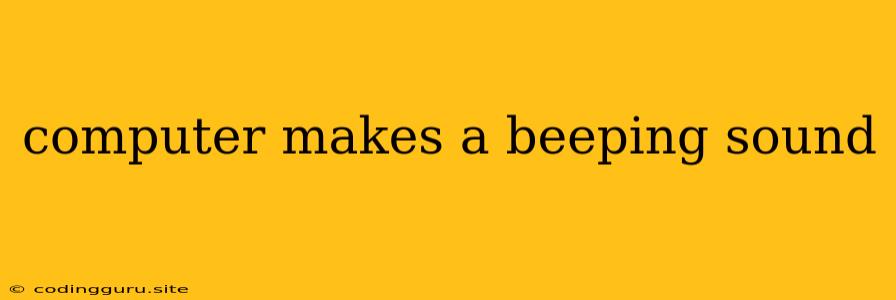Why Is My Computer Making a Beeping Sound?
Have you ever been working away on your computer, only to be startled by a series of beeps coming from the speakers? This can be a very disconcerting experience, especially if you don't know what's causing it. Don't worry, though - beeping sounds from your computer are usually a sign that something isn't quite right, but they are rarely a cause for major alarm. In most cases, the beeping is your computer's way of trying to tell you there's a problem.
Understanding the Language of Beeps
The most important thing to understand is that computer beeps are a code. Each sequence of beeps, whether it's a single beep, a series of short beeps, or a longer continuous beep, can represent a different issue. Here's what you need to know:
- The BIOS: The beeping sounds you're hearing are usually generated by the Basic Input/Output System (BIOS), which is the firmware that manages your computer's hardware before the operating system boots up.
- Error Codes: The BIOS uses the beeps as a way to communicate error codes. These codes indicate a specific problem that needs to be addressed.
- Interpreting the Beeps: The beeping pattern (e.g., one long beep, two short beeps, etc.) is usually specific to your computer's motherboard manufacturer. You can often find a list of beep codes in your motherboard's manual or by searching online for your motherboard model.
Common Causes of Beeping Sounds
Here are some of the most common reasons your computer might be making beeping sounds:
- RAM (Random Access Memory) Issues: One of the most frequent causes of beeping is a problem with the RAM in your computer. This could be due to a faulty memory module, a loose connection, or even incompatible RAM.
- Motherboard Problems: The motherboard itself could be faulty, which can lead to various issues, including beeping sounds. This is less common than RAM issues, but it's still a possibility.
- Hard Drive Errors: A failing hard drive can also cause beeping sounds. This is often accompanied by other symptoms, like a clicking sound coming from the hard drive itself or slow performance.
- Overheating: If your computer is overheating, it might start making beeping sounds as a warning. This can be caused by a malfunctioning fan or dust build-up in the system.
Troubleshooting Beeping Sounds
1. Identify the Beep Code: The first step is to determine the exact pattern of beeps you are hearing. Write down the number of short beeps, long beeps, and any pauses in between.
2. Check the Motherboard Manual: Consult your motherboard's manual (or search online for your motherboard model) to look for the beep code meaning. This will give you a better idea of what the problem might be.
3. Reseat Components: If you're comfortable opening your computer, try reseating the RAM modules. This involves gently removing and reinserting them into their slots. Make sure the connections are secure.
4. Run a Diagnostic Test: Many motherboard manufacturers provide a built-in diagnostic tool that you can run to test the system. This can help pinpoint the specific component that is causing the beeping.
5. Check for Overheating: If you suspect overheating, make sure the fans are working properly and there is no dust build-up in the system. You can use compressed air to clean out the dust.
6. Test Hard Drive: If you suspect a hard drive problem, you can try running a hard drive diagnostic tool. This will check the drive for errors and might help you recover data if necessary.
7. Seek Professional Help: If you're unable to troubleshoot the problem yourself or if the beeping persists, it's best to seek help from a qualified computer technician.
Example of a Common Beep Code:
One Long Beep, Two Short Beeps: This beep code often indicates a problem with your computer's RAM. The motherboard might not be recognizing one or more of the RAM modules.
Tips to Prevent Beeping Sounds:
- Regular Maintenance: Clean your computer regularly, especially the inside of the case, to remove dust build-up.
- Ensure Proper Ventilation: Make sure your computer has adequate ventilation to prevent overheating.
- Use Quality Components: Invest in high-quality components like RAM and hard drives to reduce the chances of failure.
Conclusion
While beeping sounds from your computer can be disconcerting, they usually indicate a relatively minor issue that can be resolved. By understanding the language of beeps, you can quickly diagnose the problem and take appropriate steps to fix it. If you're unsure, it's always best to seek professional help to avoid causing further damage to your system. Remember, a little preventative maintenance and careful troubleshooting can go a long way in keeping your computer running smoothly and beep-free!