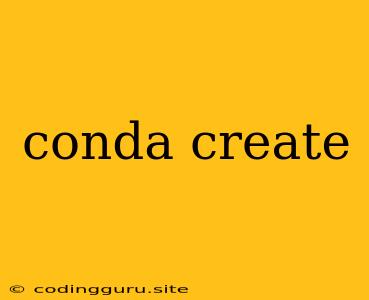Conda Create: Your Gateway to Python Environments
Conda is a powerful package and environment manager that simplifies the process of working with different Python projects, especially when they have conflicting dependencies. It allows you to create isolated environments, each containing specific versions of Python, packages, and libraries, ensuring your projects don't clash.
Why use Conda Create?
Imagine you're working on two projects: one requires Python 3.7 and the pandas library, while the other needs Python 3.9 and the tensorflow library. Without Conda, you'd be stuck juggling versions and risking conflicts. Conda create solves this by providing the ability to create isolated environments for each project, allowing you to install the necessary packages and Python versions without impacting your other projects.
Creating your first Conda Environment
Let's walk through the process of creating a basic Conda environment:
-
Open your terminal or command prompt.
-
Type the following command and press Enter:
conda create -n my_env python=3.8Explanation:
conda create: This command initiates the creation of a new environment.-n my_env: This specifies the name of the environment. You can choose any name.python=3.8: This indicates the specific Python version you want to include in the environment (in this case, Python 3.8).
-
Activate the environment:
conda activate my_env -
Install packages:
conda install numpy pandas matplotlibThis command installs the
numpy,pandas, andmatplotlibpackages within your newly created environment.
Key Concepts
- Environment: A self-contained space that houses a specific version of Python and its associated packages, isolated from other environments.
- Package: A collection of code and resources that provide specific functionality, such as data analysis, web development, or machine learning.
- Dependency: A relationship where one package relies on another package to function correctly.
Tips and Tricks
- Environment Naming: Choose descriptive names for your environments to easily remember what each one contains.
- Package Management: You can use
conda install,conda update, andconda removecommands to manage packages within an environment. - Environment List: The
conda env listcommand displays a list of your existing environments. - Environment Removal: To delete an environment, use the
conda env remove -n my_envcommand.
Example: Setting up a Machine Learning Environment
# Create a new environment called "ml_env"
conda create -n ml_env python=3.9
# Activate the environment
conda activate ml_env
# Install the necessary packages
conda install tensorflow keras scikit-learn numpy pandas matplotlib
Conclusion
Conda create is a powerful tool that simplifies working with multiple Python projects, ensuring that each project has the right tools and libraries without interfering with others. By utilizing isolated environments, you can manage dependencies effectively, prevent conflicts, and streamline your workflow.