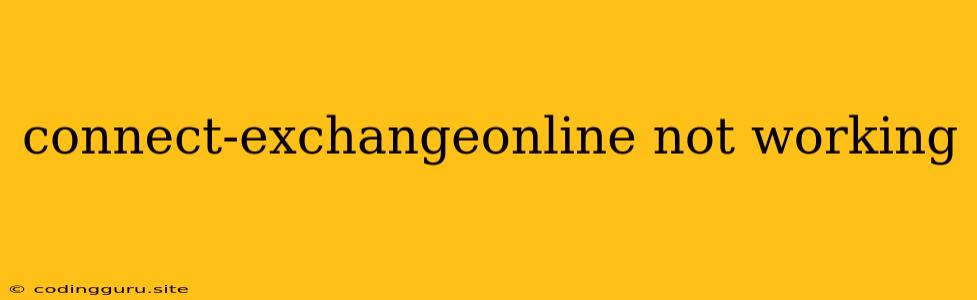Troubleshooting "Connect-ExchangeOnline Not Working" Errors
Connecting to Microsoft Exchange Online using PowerShell can be a powerful way to manage your email environment. However, you may encounter the error "Connect-ExchangeOnline Not Working" which can be frustrating. This article will delve into the common causes of this error and provide solutions to get your connection back on track.
Understanding the Error:
The "Connect-ExchangeOnline Not Working" error message can manifest in various ways, such as:
- Error Connecting to Exchange Online: This indicates that your PowerShell session is unable to establish a connection to the Exchange Online service.
- Cannot Connect to the Remote Server: This message suggests that the PowerShell session is failing to reach the Exchange Online servers.
- Authentication Failed: This error implies that your credentials are not being accepted by the Exchange Online service.
Common Causes of the Error:
- Incorrect Credentials: Double-check that you are using the correct username and password for your Exchange Online account.
- Missing or Incorrect Permissions: Make sure your account has the necessary permissions to connect to Exchange Online.
- Incorrect PowerShell Module Version: An outdated or incompatible version of the Exchange Online PowerShell module might be causing problems.
- Firewall or Proxy Issues: Your firewall or proxy settings may be blocking communication with the Exchange Online servers.
- Network Connectivity Problems: Ensure that your network connection is stable and allows access to the Exchange Online service.
Troubleshooting Steps:
1. Verify Credentials and Permissions
- Double-Check Credentials: Make sure you are entering the correct username and password. It's helpful to try connecting with a different account if you have one.
- Verify Permissions: Ensure that your account has the necessary permissions to connect to Exchange Online. Check your role assignments in the Exchange Online admin center.
2. Update PowerShell Module
- Install the Latest Module: Run the command
Install-Module -Name ExchangeOnlineManagementto install the latest version of the Exchange Online PowerShell module.
3. Check Firewall and Proxy Settings
- Disable Firewall temporarily: Temporarily disable your firewall to see if it is blocking communication with Exchange Online. If the connection works without the firewall, then configure your firewall to allow access to the necessary ports and addresses.
- Configure Proxy Settings: If you are behind a proxy server, ensure that the proxy settings are correctly configured in your PowerShell session.
4. Test Network Connectivity
- Ping the Exchange Online Servers: Ping the following addresses to test network connectivity:
outlook.office365.commail.office365.comwebmail.office365.com
- Run Network Diagnostics: Use Windows' built-in network diagnostics tools to identify and troubleshoot any network connectivity issues.
5. Review Error Details
- Error Messages: Carefully review the specific error messages returned by the
Connect-ExchangeOnlinecommand for clues about the root cause of the problem. - Log Files: Examine your PowerShell logs for detailed information about the error and any associated events.
6. Contact Support
If you have tried all of the troubleshooting steps and are still unable to connect to Exchange Online, contact Microsoft Support for assistance.
Example Script:
# Connect to Exchange Online
Connect-ExchangeOnline -UserPrincipalName "[email protected]"
# Check for connection status
Get-ExchangeServer
# Run other commands
# ...
Conclusion:
The "Connect-ExchangeOnline Not Working" error can be frustrating, but with a methodical approach and a good understanding of the potential causes, you can usually resolve the problem. By verifying credentials, checking permissions, updating the module, addressing firewall and proxy settings, and troubleshooting network connectivity issues, you can ensure a smooth connection to Exchange Online for your PowerShell management tasks.