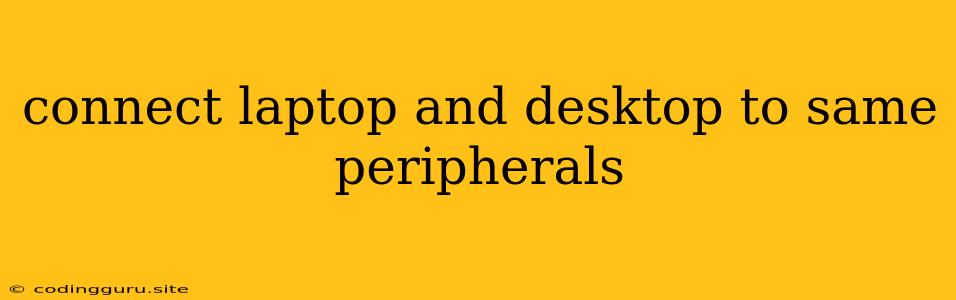Connecting Your Laptop and Desktop to the Same Peripherals: A Guide
Sharing peripherals like printers, scanners, and external drives between a laptop and desktop can be a huge convenience. It saves space, reduces clutter, and eliminates the need to constantly plug and unplug devices. But how do you actually set this up?
The Key Concept: Sharing Resources
The core idea is to create a network where your laptop and desktop can communicate and access the same peripherals. This can be achieved through a variety of methods, each with its own pros and cons.
1. Using a USB Switch:
A USB switch is a simple and affordable solution. It's a physical device with multiple USB ports, allowing you to connect your laptop and desktop to the same peripheral.
How It Works:
- Connect your peripheral to the USB switch.
- Connect your laptop and desktop to different ports on the switch.
- Use the switch's button or selector to choose which computer controls the peripheral at any given time.
Pros:
- Easy setup: No software installation required.
- Affordable: Relatively inexpensive.
- Compact: Takes up minimal space.
Cons:
- Limited ports: Typically only supports a limited number of devices.
- Manual switching: You need to manually select the connected device.
- Limited to USB devices: Not suitable for other types of peripherals.
2. Utilizing a KVM Switch:
A KVM switch (Keyboard, Video, Mouse) is a more advanced solution for sharing peripherals. It allows you to control multiple computers with a single keyboard, mouse, and monitor.
How It Works:
- Connect your keyboard, mouse, and monitor to the KVM switch.
- Connect your laptop and desktop to the KVM switch.
- Use the KVM switch's buttons or hotkeys to switch between computers.
Pros:
- Seamless control: Switch between computers instantly.
- Multiple devices: Supports multiple devices, including keyboards, mice, monitors, and speakers.
- Enhanced productivity: Streamline your workflow.
Cons:
- Higher cost: KVM switches are typically more expensive than USB switches.
- Can be complex: Requires some configuration and understanding.
- May require specific drivers: Some KVM switches may require software drivers.
3. Building a Network Sharing Solution:
For a more flexible and comprehensive solution, consider setting up a network sharing environment. This allows your laptop and desktop to communicate and access peripherals as if they were connected directly.
How It Works:
- Network connection: Connect both computers to the same network (Wi-Fi or wired Ethernet).
- File sharing protocol: Enable file sharing protocols like SMB (Server Message Block) or FTP (File Transfer Protocol) on both computers.
- Peripheral access: Configure the peripheral (printer, scanner, etc.) to be accessible on the network.
Pros:
- Flexibility: Access peripherals from any computer on the network.
- Scalability: Can add more devices to the network easily.
- Remote access: Access shared peripherals remotely.
Cons:
- Technical setup: Requires more technical knowledge and configuration.
- Security considerations: Ensure your network is secure to protect your data.
- Performance impact: Network performance can impact file transfer speeds.
4. Leveraging Cloud-Based Services:
Modern cloud services offer innovative ways to share peripherals. Cloud print services like Google Cloud Print or HP ePrint allow you to print from any device connected to the internet.
How It Works:
- Cloud account: Create an account with the chosen cloud print service.
- Peripheral setup: Register your printer or scanner with the service.
- Print remotely: Print from any device connected to the internet.
Pros:
- Accessibility: Print from anywhere with an internet connection.
- Device independence: Works with various operating systems and devices.
- Simple setup: Easy to set up and use.
Cons:
- Internet dependency: Requires a stable internet connection.
- Limited features: May not offer all the features of a local printer.
- Privacy concerns: Data is stored on the cloud service provider's servers.
Choosing the Right Method:
The best method for connecting your laptop and desktop to the same peripherals depends on your specific needs, budget, and technical skills.
- Simple and affordable: USB switch or cloud-based services.
- Seamless control and multiple devices: KVM switch.
- Flexibility and scalability: Network sharing solution.
Important Considerations:
- Peripheral compatibility: Ensure your peripherals support the chosen method.
- Network speed: A fast network is crucial for sharing files and controlling peripherals.
- Security: Protect your network and data from unauthorized access.
Conclusion:
Connecting your laptop and desktop to the same peripherals can greatly enhance your workflow and convenience. By choosing the right method, you can create a seamless and efficient sharing environment, saving time and resources while maximizing productivity.