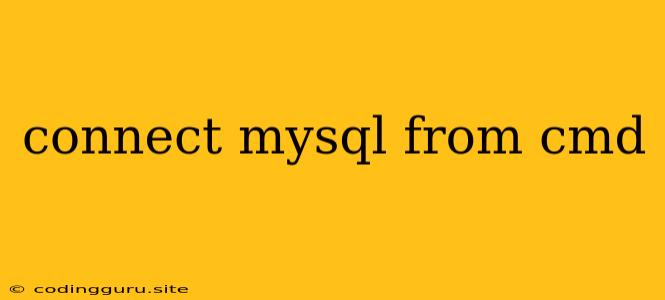Connecting to MySQL from the Command Line
Connecting to your MySQL database from the command line (CMD on Windows or Terminal on macOS/Linux) is a fundamental skill for any database administrator or developer. It allows you to interact with your database directly, perform tasks like creating and managing databases and tables, querying data, and troubleshooting issues.
What are the Prerequisites?
Before you can start connecting to MySQL from the command line, make sure you have the following:
- MySQL installed: If you don't have MySQL installed, download and install it from the official MySQL website. Choose the correct version for your operating system.
- MySQL client installed: The MySQL client is a command-line tool that allows you to communicate with the MySQL server. It's typically installed with MySQL.
- MySQL user account: You'll need a MySQL user account with the appropriate permissions to access the database you want to connect to.
How to Connect to MySQL from CMD
1. Open your command prompt or terminal:
* **Windows:** Press the "Windows key" + "R", type "cmd" and press "Enter."
* **macOS/Linux:** Open the Terminal application.
2. Type the following command and press "Enter":
```bash
mysql -u username -p
```
* Replace `username` with the actual username of your MySQL account.
3. Enter your MySQL password when prompted:
* The prompt will ask for your password. Type your password and press "Enter".
4. You're now connected to MySQL!
* You should see a message confirming your connection and a prompt that looks like this:
```bash
mysql>
```
Example:
C:\> mysql -u myuser -p
Enter password:
Welcome to the MySQL monitor. Commands end with ; or \g.
Your MySQL connection id is 8
Server version: 8.0.30-0ubuntu0.22.04.1 for Linux on x86_64 (MySQL Community Server - GPL)
Copyright (c) 2023 Oracle and/or its affiliates.
Type 'help;' or '\h' for help. Type '\c' to clear the buffer.
mysql>
Common MySQL Commands
Once you're connected, you can start using MySQL commands. Here are some common ones:
show databases;: Lists all the databases available on your MySQL server.use database_name;: Switches to the specified database.show tables;: Displays all tables in the currently selected database.select * from table_name;: Retrieves all data from the specified table.create database database_name;: Creates a new database.create table table_name (column_name datatype, ...);: Creates a new table with specified columns and data types.exit;: Exits the MySQL client.
Tips for Secure MySQL Connections
- Use a strong password: This is crucial for protecting your database.
- Consider using SSL/TLS: Encrypting your connection adds an extra layer of security.
- Limit user permissions: Grant users only the permissions they need to do their jobs.
Troubleshooting Common Connection Issues
- Incorrect username or password: Double-check your credentials.
- MySQL server not running: Start the MySQL server on your system.
- Firewall blocking access: Make sure your firewall allows connections to the MySQL port (usually port 3306).
- Invalid MySQL client: Ensure you have the correct version of the MySQL client installed.
- Incorrect server address: Verify that the hostname or IP address of your MySQL server is correct.
Conclusion
Connecting to your MySQL database from the command line gives you direct control and flexibility. Understanding how to connect and execute basic commands is essential for managing and working with your database effectively. By mastering these steps and utilizing the provided tips, you'll be able to confidently interact with your MySQL databases and leverage their full potential.