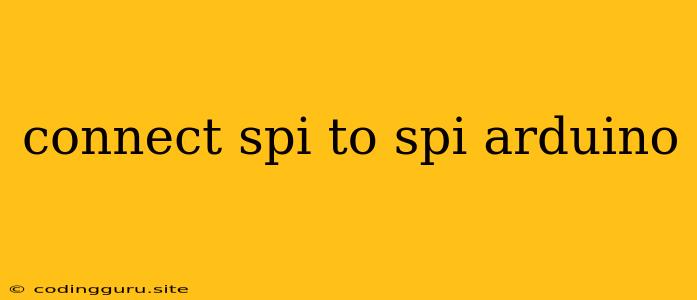Connecting SPI to SPI: A Guide for Arduino
The SPI (Serial Peripheral Interface) protocol is a synchronous serial communication method widely used in microcontroller systems, including Arduino. It enables two or more devices to communicate with each other using a simple set of four wires: MOSI (Master Out Slave In), MISO (Master In Slave Out), SCK (Clock), and SS (Slave Select).
Connecting two SPI devices, such as two Arduinos, is a common task in embedded systems development. It allows for efficient data transfer between the devices, facilitating various applications like sensor data acquisition, display control, and data logging.
This article will guide you through the process of connecting an SPI device to another SPI device using Arduino. We will cover the basic principles, wiring configurations, and code examples to help you understand the procedure and successfully implement your SPI communication.
Understanding the SPI Protocol
Before diving into the connection process, let's clarify the SPI protocol's key components:
1. Master and Slave: In SPI communication, one device acts as the master and the other as the slave. The master device controls the communication process by generating the clock signal and initiating data transfer. The slave device passively responds to the master's commands.
2. MOSI and MISO: These wires are responsible for transferring data between the master and slave. The MOSI wire transmits data from the master to the slave, while the MISO wire carries data from the slave to the master.
3. SCK (Clock): This wire provides the timing signal for data transfer. The master generates the clock signal, and both devices synchronously read and write data based on the clock's rising or falling edges.
4. SS (Slave Select): This wire is used to select a specific slave device when multiple devices are connected to the same SPI bus. The master pulls this wire low to select a particular slave, and the slave responds only when its SS line is low.
Connecting SPI to SPI on Arduino
To establish an SPI connection between two Arduinos, you will need:
- Two Arduino Boards: This could be any Arduino model, such as Arduino Uno, Arduino Mega, or Arduino Nano.
- Four Wires: You will need four wires to connect the MOSI, MISO, SCK, and SS lines of the two Arduino boards. These can be jumper wires or any other suitable wires.
- A Resistor: This is optional but recommended to prevent potential damage from static electricity.
Wiring Configuration:
Here's the typical wiring scheme for connecting two Arduinos using SPI:
Arduino 1 (Master):
- MOSI (Pin 11) -> MOSI (Pin 11) of Arduino 2
- MISO (Pin 12) -> MISO (Pin 12) of Arduino 2
- SCK (Pin 13) -> SCK (Pin 13) of Arduino 2
- SS (Pin 10) -> SS (Pin 10) of Arduino 2
Arduino 2 (Slave):
- MOSI (Pin 11) -> MOSI (Pin 11) of Arduino 1
- MISO (Pin 12) -> MISO (Pin 12) of Arduino 1
- SCK (Pin 13) -> SCK (Pin 13) of Arduino 1
- SS (Pin 10) -> SS (Pin 10) of Arduino 1
Notes:
- Make sure the pins on both Arduinos are connected correctly, following the MOSI, MISO, SCK, and SS mapping.
- The slave select (SS) pin can be connected to any digital pin on the master Arduino.
- The slave select pin can also be omitted if you have only one slave device.
Code Examples:
Master Arduino Code (Arduino 1):
#include
const int ssPin = 10;
const int dataToSend = 12345;
void setup() {
Serial.begin(9600);
SPI.begin();
pinMode(ssPin, OUTPUT);
digitalWrite(ssPin, HIGH);
}
void loop() {
// Select the slave device
digitalWrite(ssPin, LOW);
// Send data to the slave
SPI.transfer(dataToSend);
// Deselect the slave
digitalWrite(ssPin, HIGH);
Serial.println("Data sent: " + dataToSend);
delay(1000);
}
Slave Arduino Code (Arduino 2):
#include
const int ssPin = 10;
void setup() {
Serial.begin(9600);
SPI.begin();
pinMode(ssPin, INPUT);
}
void loop() {
if (digitalRead(ssPin) == LOW) {
// Receive data from the master
int receivedData = SPI.transfer(0);
Serial.println("Data received: " + receivedData);
}
}
Explanation:
- Master Code: The master Arduino code uses the
SPI.transfer()function to send data to the slave. ThedigitalWrite()function controls the slave select (SS) pin to select the slave device before sending data. - Slave Code: The slave Arduino code listens for data from the master. When the slave select line is low, the
SPI.transfer()function receives the data sent by the master.
Testing the SPI Connection:
- Upload the master code to one Arduino and the slave code to the other Arduino.
- Connect the two Arduinos using the wiring configuration described earlier.
- Open the serial monitor on both Arduinos.
- Observe the data being transmitted and received on the serial monitors.
You should see the master Arduino printing "Data sent: 12345" and the slave Arduino printing "Data received: 12345" in the serial monitor.
Tips for Successful SPI Communication:
- Use a Logic Analyzer: A logic analyzer can be very helpful in debugging SPI communication problems. It allows you to visualize the data signals on all four wires, helping you identify timing issues or communication errors.
- Ensure Correct Wiring: Double-check the wiring configuration to ensure all connections are correct.
- Verify Pin Assignments: Make sure the MOSI, MISO, SCK, and SS pins are correctly assigned on both Arduinos.
- Consider Clock Speed: The clock speed should be set appropriately for the connected devices. Too high a clock speed can lead to communication errors.
- Address Multiple Slaves: If you have multiple slave devices, use the slave select (SS) pin to select the desired slave.
Conclusion
Connecting two SPI devices using Arduino is a straightforward process that enables efficient communication between the devices. By understanding the SPI protocol, using the correct wiring configuration, and implementing appropriate code, you can successfully establish SPI communication and utilize its advantages in your embedded systems projects.