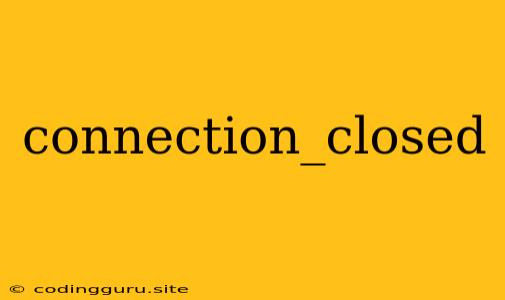What Does "connection_closed" Mean and How to Troubleshoot It?
The "connection_closed" error is a common issue that can arise in various applications and environments, indicating that the connection between your application and a server or another service has been abruptly terminated. This can be frustrating, especially when it disrupts your workflow or prevents access to critical data.
To understand and resolve this error, we need to delve into the possible causes and explore effective troubleshooting strategies.
What Causes the "connection_closed" Error?
Several factors can contribute to the "connection_closed" error, including:
- Network Issues: Intermittent or unstable network connections can cause the connection to drop unexpectedly. This could be due to temporary network outages, router problems, or even a congested internet connection.
- Server Problems: The server you are trying to connect to might be facing technical difficulties, such as downtime, resource limitations, or internal errors.
- Client-Side Issues: The application or client making the request could have issues like incorrect configuration, timeouts, or unexpected termination.
- Security Measures: Firewalls, intrusion detection systems, or other security measures might be blocking the connection due to security concerns.
- Application Errors: The application itself might be causing the connection to close prematurely due to bugs or incorrect code.
Troubleshooting "connection_closed" Error: A Step-by-Step Guide
Here's a comprehensive guide to troubleshoot the "connection_closed" error effectively:
-
Verify Network Connectivity:
- Check your internet connection: Ensure your internet connection is active and stable.
- Test network latency: Use tools like ping or traceroute to check the response time to the server you are trying to connect to.
- Restart your router or modem: Sometimes a simple restart can resolve temporary network glitches.
-
Investigate the Server:
- Check server status: If the server is hosted externally, check their status page or contact their support team for updates on any known issues.
- Review server logs: Check the server's logs for error messages or events that might provide clues about the connection closure.
- Consider server resource usage: A heavily loaded server might be unable to handle new connections or maintain existing ones.
-
Examine the Client-Side:
- Check application configuration: Ensure the application is configured correctly, including the connection parameters, timeouts, and other settings.
- Review application code: Look for any potential errors or bugs that might be causing the connection to close prematurely.
- Check for client-side timeouts: If the client is waiting too long for a response, it might automatically close the connection.
-
Address Security Issues:
- Review firewall rules: Check if any firewall rules are blocking the connection.
- Disable security software temporarily: Temporarily disable antivirus software or other security measures to rule out their involvement.
-
Debug the Application:
- Use logging and debugging tools: Implement logging statements in your application to track the flow of the connection and identify the point of failure.
- Isolate code sections: Comment out sections of code to identify if specific parts are causing the connection to close.
Examples of "connection_closed" Errors
Here are some common scenarios where you might encounter the "connection_closed" error:
- Web Browsing: A "connection closed" error while browsing the web might mean that the website server is down, or your internet connection is unstable.
- Database Connections: When working with databases, a "connection closed" error can indicate problems with your database credentials, server accessibility, or network connectivity.
- API Calls: If you are making API calls, a "connection closed" error might signal a temporary server outage, incorrect authentication, or issues with the API endpoint.
- WebSockets: In real-time applications using WebSockets, a "connection closed" error could mean that the connection was closed by the server or the client.
Solutions to "connection_closed" Error
Depending on the root cause, there are various solutions to address the "connection_closed" error:
- Improve network connectivity: Resolve network issues by troubleshooting your internet connection, router, or modem.
- Contact server support: If the server is experiencing problems, contact the server administrator or hosting provider for assistance.
- Reconfigure the application: Check and adjust application settings, including connection parameters, timeouts, and credentials.
- Fix code errors: Identify and correct any errors or bugs in the application code that might be causing the connection to close.
- Adjust firewall settings: Modify firewall rules to allow the necessary connections.
- Retry the connection: If the error is intermittent, try re-establishing the connection after a short delay.
Tips for Preventing "connection_closed" Errors
- Use robust network infrastructure: Ensure a stable and reliable network connection.
- Monitor server health: Regularly check the server's status and resource usage.
- Implement error handling: Incorporate error handling mechanisms in your application to gracefully manage connection errors.
- Set appropriate timeouts: Set reasonable timeouts for connections to prevent them from hanging indefinitely.
Conclusion
The "connection_closed" error can be perplexing, but understanding its causes and applying a methodical troubleshooting approach can help you resolve the issue effectively. By following the steps outlined in this guide, you can diagnose and fix the problem, restoring your application's functionality and restoring access to critical data.