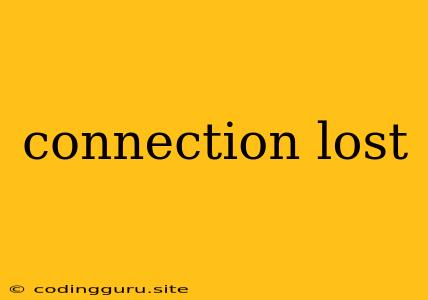The Frustrating "Connection Lost" Message: What It Means and How to Fix It
The dreaded "connection lost" message. It's a universal experience across the internet, from browsing the web on your phone to playing online games. But what exactly does it mean, and what can you do about it?
What Does "Connection Lost" Really Mean?
The simple answer is that your device is no longer able to communicate with the internet. This could be due to a variety of factors, ranging from a temporary glitch to a more serious problem with your internet connection.
Common Causes of "Connection Lost"
Here are some of the most common reasons why you might encounter this message:
- Temporary network issues: These are often the culprit, especially if the connection drops for a few seconds and then re-establishes itself. Network fluctuations, server hiccups, or even just a lot of traffic can cause these temporary outages.
- Wi-Fi signal strength: A weak Wi-Fi signal can be a major contributor to "connection lost" errors. Obstacles, distance, or even the age of your router can impact your signal strength.
- Outdated drivers: Network drivers are responsible for managing your connection to the internet. Outdated drivers can cause compatibility issues and lead to connection problems.
- Internet service provider (ISP) issues: Sometimes, the problem lies with your internet service provider. Outage, maintenance, or even a spike in demand can all lead to connection issues.
- Firewall or antivirus software: These security programs are essential but can sometimes interfere with your internet connection. Overly strict settings or conflicts with other software can cause connection problems.
- Hardware malfunction: While less common, a faulty network card, router, or modem can also result in a "connection lost" message.
Troubleshooting Tips
Here's what you can do to try and fix a "connection lost" issue:
1. Check Your Internet Connection:
- Refresh the page: This is the first step to try. The connection might have just been interrupted temporarily.
- Restart your device: This helps to clear any temporary issues that might be causing the problem.
- Check your router's status: Make sure the lights on your router are all working correctly. If you see any flashing red lights or an error message on the router's interface, there might be a problem with the connection itself.
2. Troubleshoot Your Wi-Fi Connection:
- Check signal strength: Use your device's Wi-Fi signal indicator to see how strong the connection is. If it's weak, move closer to the router or try repositioning the router itself.
- Restart your router: This will often reset the connection and resolve temporary issues. Unplug the router, wait for 30 seconds, and then plug it back in.
- Forget and reconnect: Sometimes, forgetting and reconnecting to your Wi-Fi network can help to resolve connection issues.
3. Check Your Network Drivers:
- Update your drivers: Outdated drivers can be a source of internet problems. Check for driver updates for your network card and install them.
- Reinstall your drivers: If updating the drivers doesn't work, try uninstalling and reinstalling the drivers.
4. Contact Your Internet Service Provider:
- Check for outages: Your ISP's website or app might have outage information.
- Contact support: If there's no reported outage, contact your ISP's customer support for assistance.
5. Review Security Settings:
- Firewall settings: Check if your firewall is blocking any necessary connections.
- Antivirus software: Make sure your antivirus software is not interfering with your internet connection.
6. Consider Hardware Issues:
- Network card: If the problem persists and you've tried everything else, there might be an issue with your network card. You can try troubleshooting the card or replacing it if necessary.
- Router or modem: Similarly, if you suspect your router or modem is malfunctioning, you can try resetting them or replacing them if necessary.
Example: "Connection Lost" While Gaming
Let's say you're playing an online game and suddenly get disconnected. Here's how you might troubleshoot the issue:
- Check your internet connection: Refresh the game or restart your device. If the connection is back, you're good to go!
- Restart your router: This will often reset the connection and allow you to rejoin the game.
- Check for network problems: If the issue persists, check if your ISP is experiencing an outage.
- Optimize your network settings: Ensure that your game has access to the necessary ports and that there aren't any conflicting programs using your bandwidth.
Conclusion
"Connection lost" is a frustrating message, but with a little troubleshooting, you can usually get back online quickly. By systematically checking your internet connection, network drivers, and security settings, and by contacting your ISP if needed, you can identify the root cause of the problem and get back to browsing, streaming, or gaming.