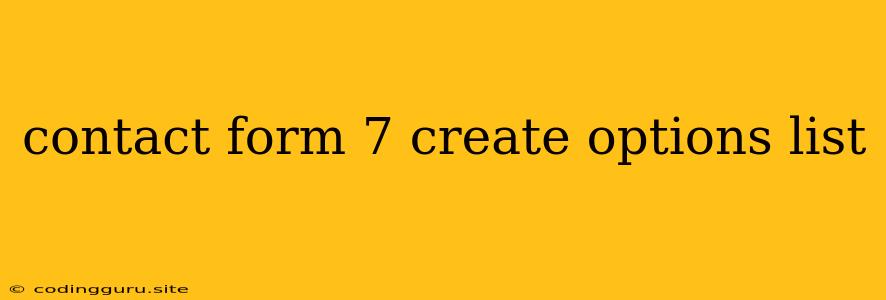Building Dynamic Options Lists in Contact Form 7
Contact Form 7 is a popular and powerful plugin for creating forms in WordPress. One of its key strengths is its flexibility, allowing you to customize form fields and add dynamic elements. This article focuses on creating dynamic options lists within your Contact Form 7 forms.
Why Use Dynamic Options Lists?
Dynamic options lists offer a powerful advantage over static lists. They provide a way to display options that are generated automatically, ensuring that your forms always reflect the latest information. This is especially useful for:
- Displaying Categories or Products: Automatically populate a dropdown with categories from your WordPress posts or products from your WooCommerce store.
- Creating Dynamic Filters: Build forms that allow users to select from dynamic lists based on other field selections, creating a dynamic and interactive experience.
- Integrating with External Data Sources: Fetch data from external APIs or databases to populate your dropdown lists with real-time information.
Building Dynamic Options Lists with Contact Form 7
Here's how you can create dynamic options lists in Contact Form 7 using the following methods:
1. Using Shortcodes:
Contact Form 7 supports using shortcodes to add dynamic content to your forms. While it doesn't directly support creating options lists with shortcodes, you can leverage other shortcodes to achieve a similar effect.
Example: Using the [post_category] shortcode, you can create a dropdown menu displaying all available categories in your WordPress posts.
2. Implementing Custom PHP Functions:
This method offers a more robust approach to building dynamic lists. By creating custom PHP functions, you can retrieve data from various sources and populate your options list.
Example:
function my_dynamic_options() {
$options = array();
// Logic to fetch options from your data source
foreach ($options as $option) {
$output .= '';
}
return $output;
}
add_shortcode( 'my_dynamic_options', 'my_dynamic_options' );
This function defines a shortcode named my_dynamic_options. Within the function, you can implement the logic to retrieve options from your data source. For instance, you might fetch categories from your posts or data from a database. The function then returns the HTML for the options list.
3. Using the Contact Form 7 API:
Contact Form 7 provides an API that lets you access and manipulate your form data. You can use the API to dynamically add options to your form fields.
Example:
document.addEventListener('wpcf7submit', function(event) {
// Logic to fetch dynamic options
var options = ['Option 1', 'Option 2', 'Option 3'];
// Update the options list in your form field
event.detail.form.find('select[name="your-field-name"]').html(options.map(option => '').join(''));
});
This JavaScript code listens for the wpcf7submit event, which triggers when the form is submitted. Within the event handler, you can fetch your dynamic options and update the options list in your form field using JavaScript.
4. Third-Party Plugins:
Numerous third-party plugins are available for extending Contact Form 7's capabilities, including plugins specifically designed for creating dynamic options lists. These plugins offer more advanced features and ease of implementation.
Tips for Building Dynamic Options Lists
- Optimize for Performance: Avoid loading unnecessary data or performing complex operations when generating your dynamic options lists. Keep the code lightweight and efficient to ensure a smooth user experience.
- Provide Clear Labels: Ensure that the options in your list are clearly labelled and easy to understand. Consider using descriptive labels or providing tooltips for additional information.
- Validate User Input: Use appropriate validation methods to prevent users from entering invalid data or selecting inappropriate options.
- Test Thoroughly: Always test your dynamic options lists with different scenarios to ensure that they are working correctly and consistently.
Conclusion
Creating dynamic options lists in Contact Form 7 enhances the usability and functionality of your forms. Whether you use shortcodes, custom functions, or third-party plugins, implementing dynamic options can significantly improve the user experience by providing relevant and up-to-date information. By following the tips outlined above, you can build robust and effective dynamic options lists that seamlessly integrate with your Contact Form 7 forms.