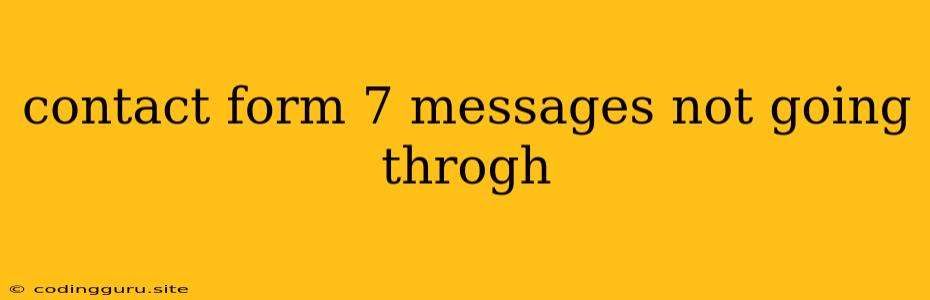Why are My Contact Form 7 Messages Not Going Through?
It's frustrating when you carefully craft your contact form, only to discover your messages aren't making it to your inbox. The good news is, there are several common reasons why this might be happening, and most of them have easy solutions. Here's a guide to troubleshoot and fix your Contact Form 7 woes:
1. Check Your Email Settings
- Have you confirmed your email address? This seems obvious, but double-check that you've entered the correct email address in your Contact Form 7 settings and that it's verified.
- Is your email service experiencing outages? Services like Gmail, Outlook, and others may be experiencing temporary interruptions. Check the status of your email provider.
- Is your mailbox full? If your inbox is overflowing, new messages might be getting bounced back. Delete some emails to create space.
- Are you using spam filters or anti-virus software? These can sometimes block legitimate messages. Check your spam folder and ensure your email provider isn't blocking emails from your Contact Form 7.
2. Verify Your Contact Form 7 Setup
- Double-check the "To" field: Ensure the email address in the "To" field is correct and that you haven't accidentally typed in a wrong address.
- Is your website online? It might seem basic, but make sure your website is actually online and accessible. Check your hosting provider for outages or issues.
- Review your "From" field: If your website is on a shared server, the "From" email address may be set to a default address that is being blocked by spam filters. Consider using your own email domain and setting up a custom "From" address for your Contact Form 7.
- Check the "Subject" field: If you're using a generic subject line, it's more likely to end up in the spam folder. Use a more descriptive subject to help your recipients identify the message as legitimate.
3. Debugging Contact Form 7
- Enable debug mode: Contact Form 7 has a useful debug mode. Enable this setting to reveal any errors or messages that might be preventing your forms from sending. You can find the debug mode setting in the plugin's settings page.
- Check your server logs: If your web server is configured to record logs, review the error logs for any clues about what might be going wrong with your Contact Form 7.
4. Investigate Common Causes of Contact Form 7 Issues
- WordPress updates: Sometimes updates to WordPress or other plugins can cause conflicts with Contact Form 7. Make sure you're running the latest versions of all your plugins and themes.
- Caching: Caching plugins can sometimes interfere with Contact Form 7's functionality. Temporarily disable any caching plugins to see if it resolves the issue.
- Security plugins: Overly aggressive security plugins might be blocking Contact Form 7's email functionality. Try disabling your security plugin to see if it helps.
5. Additional Tips for Troubleshooting
- Test the form on a different device: Try submitting your form on a different computer or mobile device. This can help you identify if the issue is specific to a particular device or browser.
- Ask for help: If you've exhausted all other options, reach out to the Contact Form 7 support forums or the WordPress support community. They can provide additional insights and guidance.
Conclusion
While it can be frustrating when Contact Form 7 messages fail to go through, it's usually a matter of a simple configuration issue. By following these steps and carefully troubleshooting your form, you can ensure your contact form works smoothly and that you're receiving those important messages.