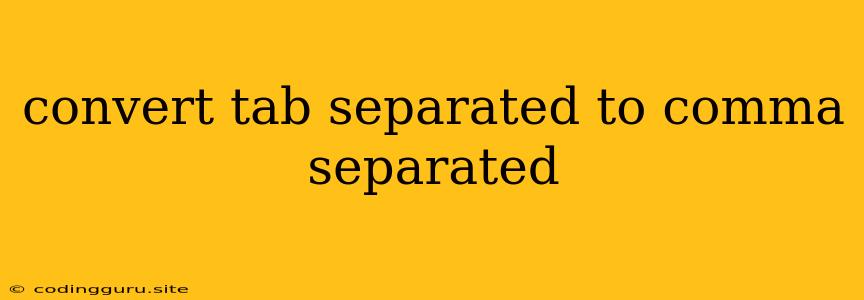Converting Tab Separated Data to Comma Separated: A Guide
Have you ever encountered a dataset where values are separated by tabs instead of commas? This can be a common problem when working with data from various sources. It's quite frustrating when you want to use this data in applications or tools that require comma-separated values (CSV). Fortunately, converting tab-separated data to comma-separated data is a simple process, and we'll guide you through it using various methods.
Why the Need for Conversion?
Many tools and applications, like spreadsheets, databases, and data analysis software, expect data to be in a comma-separated format. If your data is tab-separated, you'll encounter issues when trying to import it into these tools. This is where the conversion process becomes crucial.
Methods for Conversion
Here are several methods for converting tab-separated data to comma-separated format:
1. Using a Text Editor
This is the most straightforward approach, especially for small datasets.
- Open the File: Open your tab-separated data file using a text editor like Notepad (Windows), TextEdit (Mac), or Sublime Text.
- Find and Replace: Most text editors have a "Find and Replace" function.
- In the "Find" field, enter
\t. - In the "Replace" field, enter
,. - Execute the "Replace All" command.
- In the "Find" field, enter
- Save the File: Save the modified file with a
.csvextension (e.g.,data.csv).
2. Using Spreadsheet Software
Spreadsheets like Microsoft Excel or Google Sheets provide built-in features for handling data conversions.
- Import the Data: Open your spreadsheet software and import the tab-separated data file.
- Text to Columns: Look for a "Text to Columns" feature.
- Select the entire data range.
- Choose "Delimited" as the delimiter.
- Select "Tab" as the delimiter.
- Specify the destination for the comma-separated data.
- Save as CSV: Save the file as a CSV file.
3. Using Command Line Tools
If you're comfortable with command line tools, several options are available for this conversion.
-
Unix/Linux: The
sedcommand provides a powerful way to perform text manipulation:sed 's/\t/,/g' input.txt > output.csvThis command replaces all tabs (
\t) with commas (,) in theinput.txtfile and saves the output tooutput.csv. -
Windows: The
findstrandsedcommands can be used, but these might require additional software like thesedpackage available for Windows.
4. Using Programming Languages
Programming languages like Python, JavaScript, and Java offer various libraries for handling text manipulation. Here's a Python example:
with open("input.txt", "r") as f_in, open("output.csv", "w") as f_out:
for line in f_in:
line = line.replace("\t", ",")
f_out.write(line)
This script reads the input file line by line, replaces tabs with commas, and writes the modified data to the output file.
Tips for Effective Conversion
- Preview the Data: Before starting the conversion, take a look at your tab-separated data to identify any inconsistencies. This might include lines with extra tabs or special characters.
- Test with a Sample: Before applying the conversion to your entire dataset, test it on a small sample. This will help you ensure that the process is working as expected.
- Use a Backup: Always create a backup of your original data before performing any transformations.
Conclusion
Converting tab-separated data to comma-separated data is a common task when working with various data formats. By utilizing the methods outlined above, you can easily perform this conversion using text editors, spreadsheet software, command-line tools, or programming languages. The specific method you choose will depend on your familiarity with the tools available and the size of your dataset. Remember to always preview your data, test with a sample, and have a backup of your original data to ensure a smooth and successful conversion process.