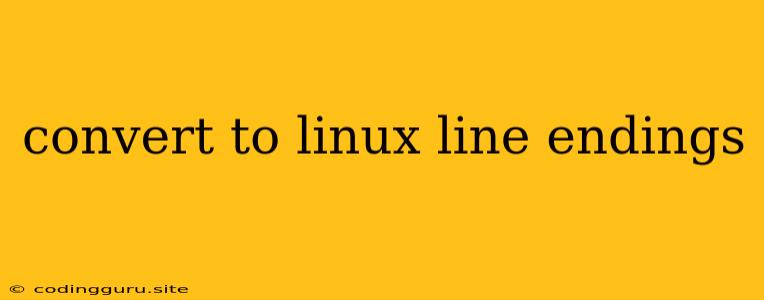The Perils of Line Endings: A Guide to Converting to Linux
The world of software development is rife with subtle nuances, often hidden beneath the surface of code. One such nuance, often overlooked until it causes unexpected issues, is the difference in line endings between operating systems. Windows, macOS, and Linux all employ distinct methods for marking the end of a line, which can lead to problems when transferring files between systems.
If you're working on a project that requires compatibility across operating systems, understanding and addressing line endings is crucial. This guide will walk you through the process of converting to Linux line endings and ensure your code functions smoothly, regardless of the environment it's deployed in.
Why Do Line Endings Matter?
At the core, line endings serve as invisible markers that tell editors, interpreters, and other programs where one line of code ends and another begins. Windows uses a combination of two characters – carriage return (CR) and line feed (LF) – represented as \r\n. MacOS (prior to macOS X) used only CR (\r), while Linux and most Unix-based systems use solely LF (\n).
The issue arises when a file with Windows line endings is opened in a Linux system. The extra CR character can be interpreted as an unwanted character, potentially leading to errors in code execution. Conversely, opening a Linux file with LF line endings on a Windows system can also cause issues.
How to Convert to Linux Line Endings
There are several ways to convert to Linux line endings, depending on your preferred tools and the scope of the conversion. Here are some common approaches:
-
Command-line Utilities:
dos2unix: A versatile command-line tool designed specifically for converting Windows (DOS) line endings to Unix (Linux) line endings. It operates directly on files and can be used in batch scripts for large-scale conversions.sed: A powerful text editor with a wealth of capabilities. You can leveragesedto replace\r\nwith\nin your files.
-
Text Editors:
- Visual Studio Code: Offers a built-in feature to automatically detect and convert line endings. You can configure it to automatically use Linux line endings when saving files.
- Sublime Text: Another popular editor with a similar functionality, allowing you to convert line endings within the editor's settings.
-
Version Control Systems (VCS):
- Git: Many developers use Git for version control. Git offers a "core.autocrlf" setting that can automatically adjust line endings on commit and checkout. This ensures that files are stored with consistent line endings in the repository.
Examples and Tips
Example: Using dos2unix
Let's say you have a file named my_script.py with Windows line endings. To convert to Linux line endings, you can use the following command:
dos2unix my_script.py
This will create a new file named my_script.py.txt with the converted line endings.
Tip: Using sed for More Control
For finer-grained control, you can use sed to directly manipulate line endings:
sed 's/\r$//' my_script.py > my_script_linux.py
This command replaces the carriage return (\r) at the end of each line with an empty string, effectively removing it and converting the file to Linux line endings. The output is redirected to a new file called my_script_linux.py.
Important Note: Always make a backup copy of your files before attempting any line ending conversions, as these actions can potentially modify your original files.
Beyond Code: Working with Text Files
The need for line ending conversions extends beyond source code files. Text files intended for sharing across platforms can also experience compatibility issues. When working with text files, the same principles and tools apply:
- Use
dos2unixorsedfor command-line conversion. - Leverage text editor settings to automatically adjust line endings.
Git and Consistent Line Endings
When using Git, it's best practice to configure the "core.autocrlf" setting to ensure consistency across your repository. Setting it to "true" for Windows and "input" for Linux and macOS will automatically adjust line endings on commit and checkout, respectively. This helps maintain a consistent line ending standard throughout your project.
Conclusion
Line endings might seem like a minor detail, but they can cause significant headaches if overlooked. By understanding the differences between operating systems and utilizing the tools and techniques outlined in this guide, you can effectively convert to Linux line endings and ensure your files work seamlessly across various platforms. Remember to always exercise caution when making file modifications and back up your work before attempting conversions. A little preparation goes a long way in ensuring a smooth development experience.