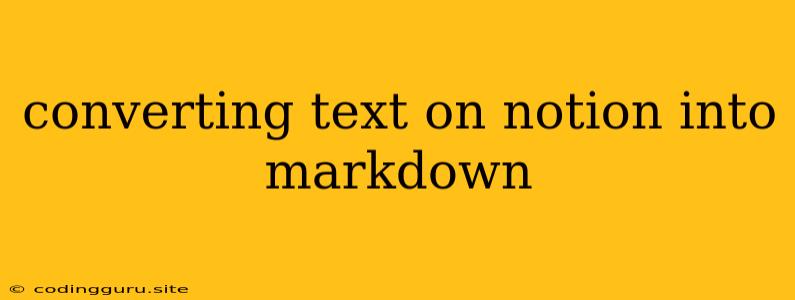Converting Text on Notion into Markdown: A Comprehensive Guide
Notion has become a popular choice for note-taking and project management due to its versatility and user-friendly interface. However, you might find yourself needing to export your Notion notes in a format compatible with other platforms, like GitHub, Reddit, or even a simple text editor. This is where converting text on Notion into markdown comes in handy.
Markdown is a lightweight markup language that allows you to format plain text using simple syntax, making it widely used for writing documentation, creating web pages, and sharing content online.
Let's dive into the various methods and tips to convert your Notion content into Markdown format efficiently.
Why Convert from Notion to Markdown?
- Versatility: Markdown is a universally recognized format that can be easily opened and edited on almost any device or platform.
- Collaboration: Sharing markdown files is simpler and more accessible compared to sharing a Notion page.
- Version Control: For projects using Git, Markdown files are easier to track changes and maintain versions.
- Readability: Markdown is designed to be easy to read both in its raw format and when rendered as HTML.
- Flexibility: Markdown allows you to easily convert your text into other formats, like PDF, HTML, and even Word documents.
Methods for Converting Notion Text to Markdown
1. Manual Conversion
This method involves copying and pasting your Notion content into a text editor and manually applying the corresponding Markdown syntax. While it requires some effort, it provides complete control over the final Markdown output.
Tips:
- Start by copying the text without formatting.
- Utilize the Markdown cheat sheet: Numerous online resources provide a comprehensive list of Markdown syntax, helping you format your text with headings, lists, bold, italics, and code blocks.
- Pay attention to special characters: Some characters in Notion might require specific Markdown formatting, like asterisks for italics, or backticks for code.
Example:
- Notion: This is italic text
- Markdown: This is italic text
2. Notion's Built-in Export Feature
Notion offers a built-in export option that lets you convert your pages into various formats, including Markdown.
Steps:
- Open the page you want to export.
- Click on the three dots in the top-right corner of the page.
- Select "Export" from the dropdown menu.
- Choose "Markdown" as the export format.
- Click "Export".
This method offers a convenient way to get a basic Markdown version of your page. However, it might not preserve all the original formatting, especially if you use complex blocks or custom features within Notion.
3. Third-Party Tools
Several third-party tools and extensions are designed specifically for converting text on Notion into markdown. These tools offer a more streamlined and automated approach, often with advanced features to handle complex formatting and block types.
Popular Options:
- Notion2Markdown: This popular Chrome extension provides a one-click conversion from Notion to Markdown. It preserves most formatting, including headings, lists, code blocks, and even images.
- Notion to Markdown: This web-based tool allows you to paste your Notion content directly into its interface and convert it to Markdown. It also offers options to adjust settings for different Markdown styles and to handle complex formatting like tables and embeds.
- Notion2MD: This Python library can be integrated into your workflow, enabling you to programmatically convert Notion pages to Markdown files. It supports various formatting options and even allows for customization.
4. Scripting with Notion API
For developers or those who need more flexibility and control, the Notion API allows for direct access to your Notion workspace. This approach requires coding experience but provides the ultimate control over the conversion process.
Steps:
- Get your Notion API Token.
- Write a script using a programming language like Python or JavaScript.
- Utilize the Notion API functions to retrieve the content of your page.
- Apply the desired Markdown formatting based on the page's structure and formatting information.
This method offers maximum flexibility for handling complex content and customizing the Markdown output.
Tips for Converting Notion Text to Markdown
- Start with a Simple Format: Before experimenting with more complex formatting, try converting basic text and lists to get a feel for the Markdown syntax.
- Test Your Conversion: After converting your content, check the Markdown output to ensure that it renders correctly and matches your expectations.
- Consider Using a Markdown Previewer: Many text editors and online tools offer a Markdown preview feature, allowing you to visualize the final output while editing the Markdown text.
- Use a Consistent Markdown Style: Select a specific Markdown style (e.g., GitHub Flavored Markdown) and stick to it for a uniform and readable final output.
- Back up Your Notion Pages: It's always a good idea to have a backup of your Notion pages before attempting any conversion.
Troubleshooting Common Issues
- Lost Formatting: If you're facing issues with formatting being lost during the conversion, try a different method or experiment with the options provided by the chosen tool.
- Unexpected Markdown Syntax: Some Notion features might not have a direct equivalent in Markdown. You might need to manually adjust the Markdown syntax in these cases.
- Image Handling: Images embedded in your Notion pages need to be handled correctly during the conversion process. Make sure the conversion method includes options to handle image embedding or export.
Conclusion
Converting text on Notion into Markdown is a valuable skill for anyone working with Notion data. By understanding the various methods available and utilizing the tips and troubleshooting strategies outlined in this guide, you can easily transfer your Notion content to a universally compatible format and expand its reach across multiple platforms.