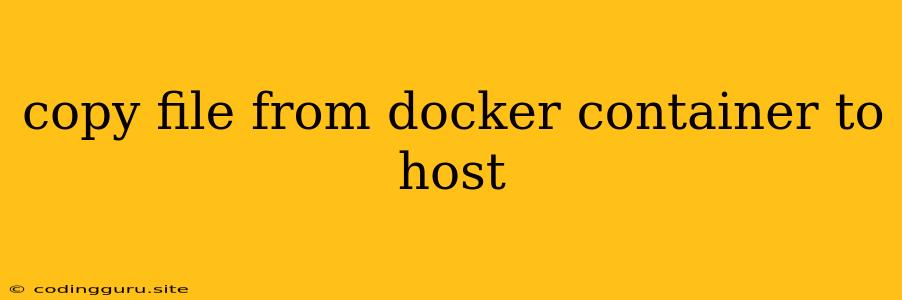How to Copy Files from a Docker Container to Your Host Machine
Docker containers are fantastic for isolating applications and their dependencies, but sometimes you need to access files within the container. Maybe you need to debug an issue, examine logs, or retrieve important data. Fortunately, Docker provides a simple way to copy files between your container and your host machine.
Understanding the Basics
Before we dive into the commands, let's clarify some key concepts:
- Host Machine: This is the computer you are using to manage and run your Docker containers.
- Docker Container: This is a virtual environment running your application, isolated from your host machine.
- Dockerfile: This is a text file containing instructions on how to build a Docker image.
The docker cp Command
The docker cp command is your primary tool for transferring files. Here's the general syntax:
docker cp [CONTAINER_ID or CONTAINER_NAME]:[SOURCE_PATH] [DESTINATION_PATH]
Explanation:
- CONTAINER_ID or CONTAINER_NAME: Specifies the container you want to copy files from.
- SOURCE_PATH: The path within the container where the file(s) are located.
- DESTINATION_PATH: The path on your host machine where you want to copy the file(s).
Example:
Let's say you have a running container named "my-app" and you want to copy the file "config.json" from the /app directory within the container to your desktop:
docker cp my-app:/app/config.json ~/Desktop
Copying Files from Host to Container
You can also copy files from your host machine into a container. The syntax is similar:
docker cp [SOURCE_PATH] [CONTAINER_ID or CONTAINER_NAME]:[DESTINATION_PATH]
Example:
To copy the file "new_script.py" from your current directory to the /scripts directory within the container "my-app":
docker cp new_script.py my-app:/scripts
Tips for Successful Copying
- Container Must Be Running: Ensure that the container you are trying to copy from is running.
- Understand Paths: Double-check the source and destination paths. Use absolute paths for clarity.
- Permission Issues: If you encounter permission errors, try running
docker cpas root. - Large Files: For very large files, consider using a tool like
scporrsyncfor better performance.
When to Use Other Methods
While docker cp is convenient for simple file transfers, you might need alternative methods in specific situations:
- Continuous File Transfer: For scenarios where you need to constantly synchronize files, consider using a volume mount or a shared network drive.
- Large Volumes: For transferring entire directories or large amounts of data, a tool like
rsyncmight be more efficient.
Conclusion
The docker cp command offers a straightforward solution for copying files between your Docker container and host machine. It's essential for debugging, retrieving data, and managing your container's environment. By understanding the syntax and its limitations, you can effectively use docker cp to streamline your workflow and overcome common development challenges.