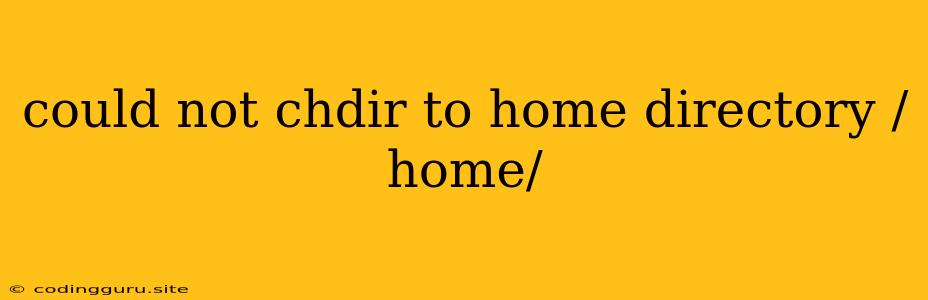The error message "could not chdir to home directory /home/" often pops up when you're working with command line tools or scripts on Linux systems. This frustrating error can prevent you from navigating your system effectively. But fear not, we'll break down the common causes and provide you with solutions to get your system back on track.
What Does the Error "Could Not Chdir to Home Directory /home/" Mean?
This error means that your system was unable to change its working directory to your home directory, which is typically located at /home/your_username. This is the directory where your personal files, configuration settings, and other essential data reside. Without access to this directory, many essential commands and processes might not function correctly.
Common Reasons Behind the Error
Several factors can contribute to this error. Let's dive into the most likely culprits:
1. Incorrect Permissions:
- The "root" user: If you're not logged in as the "root" user, you might not have the necessary permissions to access the
/homedirectory. - File system permissions: The
/homedirectory, or your individual user directory within it, could have restricted permissions that prevent access. - Other user permissions: Sometimes, other users on the system might have restricted permissions that prevent you from accessing the
/homedirectory or its contents.
2. System Errors:
- File system corruption: If your file system is corrupted, it can lead to various access issues, including the inability to change directories.
- Disk space issues: If your disk is full, it can lead to unexpected behavior, including problems with changing directories.
- Software glitches: There might be a temporary software bug or conflict that prevents you from accessing your home directory.
3. Directory Issues:
- Directory structure issues: If there's an issue with the
/homedirectory's structure, such as a missing or corrupted folder, it could prevent access. - Symbolic link problems: If there's a broken or incorrect symbolic link pointing to your home directory, it can cause the error.
Troubleshooting Steps:
Now let's tackle this error systematically. Try these steps in sequence to pinpoint the cause and find a solution:
1. Verify Permissions:
- Use
ls -l: Run the commandls -l /hometo view the permissions of the/homedirectory. Look for the "rwx" permissions for the owner and group. - Check your user directory: Run
ls -l /home/your_usernameto view the permissions of your specific home directory.
2. Check for Errors:
- Run a file system check: Use the command
fsck -f /dev/sdX(replacesdXwith the correct device name of your hard drive) to check for file system errors. - Check disk space: Use the command
df -hto view disk space usage. - Look for error messages: Pay attention to other error messages that might accompany the "could not chdir to home directory" message, as they can provide clues about the cause.
3. Review Directory Structure:
- Use
tree(if available): Run the commandtree /hometo visualize the/homedirectory structure and identify any potential issues. - Examine symbolic links: If you suspect symbolic link problems, use the command
ls -l /home/your_usernameto examine the link's destination and verify that it points to the correct location.
4. Temporarily Change Your Working Directory:
- Try a different directory: Use the
cdcommand to change to a different directory. If you can change directories successfully, the problem might be specific to your home directory.
5. Restart Your System:
- Reboot: Sometimes a simple restart can resolve temporary software glitches that cause the error.
Solutions and Fixes:
1. Permissions:
- Grant permissions: If you're not the "root" user, you may need to obtain appropriate permissions to access the
/homedirectory. You can request the system administrator to grant you access or change permissions if you have the necessary privileges. - Change permissions: If you're a system administrator, you can use the
chownandchmodcommands to adjust permissions:chown your_username:your_group /home/your_username(change ownership)chmod 755 /home/your_username(set read, write, and execute permissions for you)
- Permissions for the
/homedirectory: Ensure the/homedirectory has proper permissions for all users or the relevant user groups.
2. File System Errors:
- Repair file system: If the
fsckcommand identifies errors, follow its instructions to repair the file system. - Seek expert help: If you're unable to fix the file system yourself, consult with a system administrator or IT professional for assistance.
3. Directory Structure Issues:
- Verify the
~symbol: Ensure that the~symbol (which represents your home directory) is functioning correctly. - Recreate your home directory: If you're comfortable with advanced system operations, you can temporarily back up your home directory's contents and then recreate it. This requires a thorough understanding of file system operations and should be done cautiously.
4. Symbolic Link Problems:
- Remove broken links: If you identify broken or incorrect symbolic links, remove them using the
rmcommand. - Recreate links: You can then recreate the symbolic links pointing to the correct locations.
Important Note:
- Backup your data: Before making any significant changes to your system, always create backups of your important data to avoid potential data loss.
Conclusion
The "could not chdir to home directory /home/" error can be frustrating, but by understanding the potential causes and following these troubleshooting steps, you're equipped to diagnose and resolve this issue. Remember to be cautious and consult with a system administrator or IT professional if you're unsure about any commands or system modifications. By systematically working through the steps, you can get your system back to its normal working state and regain access to your home directory.