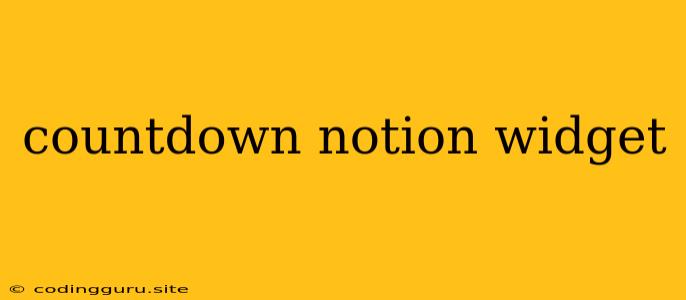Countdown Notion Widget: A Powerful Tool for Tracking Time
Are you looking for a way to track deadlines, events, or milestones in Notion? A countdown widget can be a great solution! This article will explore the benefits of countdown widgets, how to use them effectively, and how to create your own using Notion's built-in features.
Why Use a Countdown Widget?
Countdown widgets are a visual and engaging way to stay motivated and on track with your goals. They offer several advantages:
- Visual Motivation: A countdown timer visually displays the time remaining, creating a sense of urgency and motivating you to complete tasks.
- Clear Deadline Awareness: Always know when a deadline is approaching, preventing last-minute stress.
- Goal Tracking: Track progress towards your goals by seeing the time remaining until completion.
- Flexibility: Customize your countdown timers for various purposes, such as project deadlines, event dates, or personal milestones.
Using Countdown Widgets in Notion
Notion doesn't offer a built-in countdown widget. However, you can create a countdown timer using a combination of formulas and properties:
1. Set Up Your Database
- Create a new database in Notion with a name that reflects your countdown needs (e.g., "Deadlines," "Events," "Goals").
- Add a Date property to your database. This property will store the date you want to count down to.
- Add a Formula property to your database. This is where you'll create the countdown timer.
2. Create the Countdown Formula
- Click on the Formula property in your database.
- Enter the following formula:
dateBetween(prop("Date"), now(), "days")
This formula calculates the number of days between the date you set in the "Date" property and the current date.
3. Customize the Display
- Units: You can customize the formula to display the countdown in different units like hours, minutes, or seconds. For example, to display hours:
dateBetween(prop("Date"), now(), "hours")
- Text Formatting: You can use Notion's text formatting options to make your countdown more visually appealing. You can use bold, italic, or different colors.
- Conditional Formatting: Add conditional formatting rules to change the appearance of the countdown based on specific criteria. For example, you can make the text red when there are less than 3 days remaining.
4. Add a Visual Element
- Consider adding an emoji or icon to the countdown property for a more visual representation.
Examples of Countdown Widget Use Cases
- Project Deadlines: Track project deadlines to keep your team on schedule and ensure timely completion.
- Event Planning: Count down to important events like weddings, conferences, or birthdays.
- Personal Goals: Set countdown timers for personal goals like finishing a book, learning a new skill, or reaching a fitness target.
Additional Tips for Effective Countdown Widgets
- Use a Dedicated Database: Create a separate database for your countdown widgets to keep them organized and accessible.
- Keep It Simple: Focus on the essential information and avoid cluttering the display with unnecessary details.
- Use Reminders: Set up reminders in Notion or your preferred calendar app to alert you when a countdown reaches a specific point.
Conclusion
Countdown widgets are a powerful tool for managing deadlines, tracking progress, and staying motivated. With the steps outlined in this article, you can create your own countdown widgets in Notion and easily track the time remaining until important events or deadlines. Remember to customize the widgets to suit your needs and preferences, and use them as a powerful tool for achieving your goals.