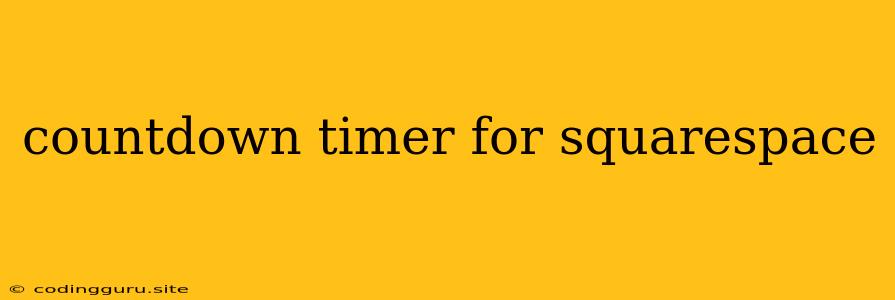Adding a Countdown Timer to Your Squarespace Website
A countdown timer is a powerful tool for creating urgency and excitement around an event. It can be used to promote product launches, webinars, sales, or simply to announce an upcoming date. But what if you're using Squarespace? How do you add a countdown timer to your site?
Fortunately, Squarespace makes it easy to add a countdown timer with a little bit of coding.
What is a Countdown Timer?
A countdown timer is a digital clock that displays the remaining time until a specific date or event. It's a dynamic element that can be used on any website.
How to Add a Countdown Timer to Squarespace
There are two primary ways to add a countdown timer to your Squarespace website:
1. Using a Third-Party App:
- Squarespace's "Code Injection" feature:
- Many third-party countdown timer applications allow you to customize the timer's appearance and behavior.
- You can embed a countdown timer using Javascript code that you paste into the "Code Injection" area in your Squarespace settings.
- You'll need to find a countdown timer application that provides the specific Javascript code snippet you need.
- Using Squarespace's "Code Block" feature:
- Similar to the Code Injection approach, Squarespace allows you to add code blocks to your pages.
- This option may be more convenient than using the Code Injection area, as it allows you to easily manage code directly on the page.
2. Using a Squarespace Extension or Plugin:
- Squarespace Extension Marketplace: Explore the Squarespace Extension Marketplace to find pre-built countdown timer plugins.
- Plugin Installation: Once you've found a suitable extension, you can install it directly from the Squarespace Marketplace.
- Customization: These plugins often offer various customization options, allowing you to adjust the timer's appearance, font, colors, and more.
Setting Up Your Countdown Timer
Once you've chosen a method, here's how to set up your countdown timer:
- Choose your countdown timer: There are various countdown timer apps and plugins available online. Some popular choices include:
- Countdown Timer: (free, with pro options)
- Final Countdown: (free, with pro options)
- Squarespace Countdown Timer: (free)
- Countdown.js: (open-source, free)
- Customize the timer: Configure the countdown timer to your preferences. Adjust the appearance (font, colors, size), specify the countdown date and time, and set any additional features like animations or sounds.
- Embed the timer code: If you're using a third-party app, copy the generated code snippet.
- If you're using the Code Injection feature, paste the code into the corresponding area in your Squarespace settings.
- If you're using the Code Block feature, paste the code into the Code Block element on your page.
- Test your timer: Preview your website to ensure the timer is working properly.
Tips for Using a Countdown Timer on Squarespace
- Use clear and concise messaging: Clearly explain what the timer is counting down to.
- Use compelling visuals: Consider adding visuals like images or videos to further enhance the impact of your timer.
- Place it prominently: Ensure your countdown timer is visible and noticeable. Consider placing it in a header or a prominent banner area.
- Test your timer thoroughly: Preview your site on different devices to ensure the timer displays correctly across all platforms.
Example: Setting Up a Countdown Timer Using Code Injection
- Choose a Countdown Timer App: Let's say you choose Countdown Timer (https://countdowntimer.net/).
- Create your timer: Sign up for a free account, create your countdown timer, and customize it.
- Get the code snippet: Countdown Timer provides you with a Javascript code snippet to embed. Copy this code.
- Go to your Squarespace website: In your Squarespace dashboard, navigate to "Settings" > "Advanced" > "Code Injection".
- Paste the code: Paste the Javascript code snippet from Countdown Timer into the "Header" field.
- Save: Save your settings.
Your countdown timer should now be embedded on your Squarespace website.
Conclusion
Adding a countdown timer to your Squarespace website is a simple and effective way to create excitement and urgency for upcoming events. By using third-party applications, plugins, or the Code Injection feature, you can easily implement a timer to engage your visitors and increase their anticipation.