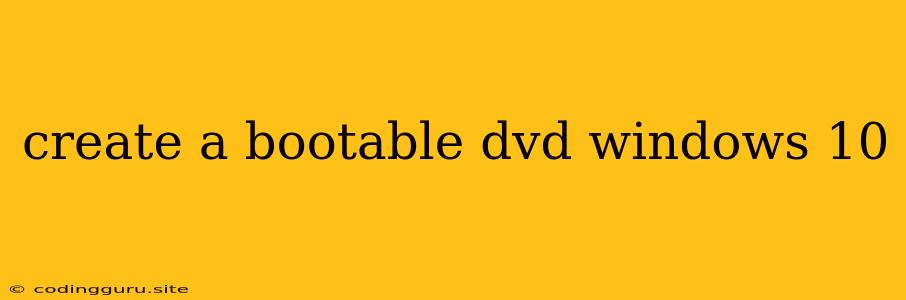Creating a Bootable DVD for Windows 10: A Step-by-Step Guide
Installing Windows 10 can be a daunting task, especially if you're dealing with a fresh system or need to reinstall your operating system. But fear not! Creating a bootable DVD for Windows 10 is a straightforward process that can make the installation process much smoother. This guide will walk you through the necessary steps to create a bootable DVD for Windows 10, so you can install or reinstall your operating system with confidence.
What You'll Need
Before we begin, ensure you have the following:
- A Windows 10 ISO file: This file contains all the installation files for Windows 10. You can download this file from Microsoft's official website.
- A blank DVD-R or DVD-RW disc: Make sure the disc is compatible with your computer's optical drive.
- A DVD burning software: There are several free options available online, such as ImgBurn or CDBurnerXP.
Steps to Create a Bootable DVD for Windows 10
- Download the Windows 10 ISO file: Visit the Microsoft website and download the Windows 10 ISO file. Choose the appropriate version for your needs (Home, Pro, etc.) and the desired language.
- Burn the ISO file to the DVD: Open your chosen DVD burning software.
- Select "Burn image file to disc" or a similar option.
- Browse to the location of the downloaded Windows 10 ISO file.
- Choose your blank DVD disc.
- Click "Burn" or a similar button to start the process.
- Verify the Bootable DVD: Once the burning process is complete, eject the DVD from your drive. Insert the DVD into your computer and boot up.
- If your BIOS is configured correctly, you should see the Windows 10 setup screen.
- If the screen doesn't appear, you may need to adjust your BIOS settings to boot from the DVD drive.
Troubleshooting Tips
- Unable to find the ISO file: Check the download location for your Windows 10 ISO file. Ensure you haven't accidentally deleted it.
- Burning software issues: If your chosen DVD burning software isn't working, try a different software option.
- BIOS boot order: Make sure your BIOS is set to boot from the DVD drive first. Refer to your computer's manual for instructions on how to access the BIOS settings.
- Damaged DVD: If the DVD is damaged, try creating a new one.
Additional Tips
- Use a high-quality DVD disc: Using a reputable brand of DVD-R or DVD-RW disc will ensure a higher chance of successful burning and reliable performance.
- Backup your data before reinstalling Windows: Before proceeding with a fresh install, make sure to back up all your important files to an external hard drive or cloud storage.
- Create a bootable USB drive: For a more convenient and portable option, you can create a bootable USB drive using the Windows 10 ISO file.
Conclusion
Creating a bootable DVD for Windows 10 is a relatively simple process that can be completed in a few easy steps. By following this guide, you can be confident in your ability to install or reinstall Windows 10 on your computer. Remember to backup your data and consult the official Microsoft website for any further assistance. With these tips and a little patience, you'll be able to create a bootable DVD and install Windows 10 with ease.