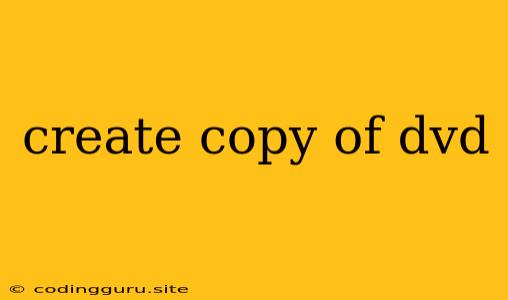Creating a Copy of Your DVD: A Comprehensive Guide
Have you ever wanted to create a backup of your precious DVDs? Maybe you have a collection of classic movies, family videos, or important software that you want to preserve. Or perhaps you want to watch your favorite DVD on a different device without carrying the physical disc around. Whatever your reason, making a copy of your DVD is a common and useful task.
This guide will walk you through the process of creating a copy of your DVD, explaining the different methods available and providing tips for success. We'll also delve into the legal implications of copying DVDs and discuss alternative options for preserving your media.
Why Would You Want to Create a Copy of Your DVD?
There are several reasons why you might want to create a copy of your DVD. Here are a few:
- Backup: Creating a copy of your DVD acts as a backup in case the original disc gets damaged, scratched, or lost. This is particularly important for DVDs that are irreplaceable or contain sentimental value.
- Accessibility: A digital copy allows you to watch your DVD on various devices, such as your computer, phone, or tablet, without the need for a DVD player.
- Sharing: You can share your DVD content with friends and family without having to physically lend out the original disc. However, it's crucial to be aware of copyright laws and ensure you have the rights to share the content.
- Preservation: Making a digital copy helps preserve your DVD for future generations, as physical discs can degrade over time.
Methods for Creating a DVD Copy
There are several methods you can use to create a copy of your DVD:
- Using a DVD Burner: This is the most common method and involves using a DVD burner drive connected to your computer. You can use specialized software like Nero Burning ROM, ImgBurn, or Free DVD Burner, which will allow you to copy the entire contents of the DVD onto a blank disc.
- Using a DVD Ripper: This method involves converting the DVD content to a digital format, such as MP4, AVI, or MKV. This allows you to store the DVD on your computer or other devices and watch it without a DVD player. Popular DVD ripper software includes Handbrake, VLC, and WinX DVD Ripper.
- Using a DVD Copying Service: Several online services offer DVD copying services, where you send your DVD to them, and they create a copy for you. This is a convenient option if you don't have the necessary equipment or technical expertise.
Important Considerations Before You Copy
Before you start creating a copy of your DVD, it's important to consider the following:
- Legality: In many countries, copying copyrighted DVDs for personal use is legal, but copying them for commercial purposes is not. It's important to check the copyright laws in your country before copying any DVD.
- DVD Region Codes: Some DVDs are region-coded, meaning they can only be played in certain regions of the world. If your DVD is region-coded, you may need to use special software or techniques to copy it.
- Disc Quality: The quality of the copy will be affected by the quality of the original DVD. If the original disc is scratched or damaged, the copy may also have issues.
Steps for Creating a DVD Copy Using a DVD Burner
Here's a detailed guide on creating a DVD copy using a DVD burner:
-
Gather Your Materials:
- Original DVD: The DVD you want to copy.
- Blank DVD: A blank DVD disc with the same capacity as the original DVD.
- DVD Burner: A DVD burner drive connected to your computer.
- DVD Burning Software: A program like Nero Burning ROM, ImgBurn, or Free DVD Burner.
-
Insert the Original DVD: Insert the original DVD into your DVD burner drive.
-
Launch the DVD Burning Software: Open the DVD burning software of your choice.
-
Select "Copy Disc" or "Clone DVD": Look for an option that lets you create a copy of the DVD. The specific terminology may vary depending on the software you're using.
-
Choose the Destination: Select the blank DVD as the destination for the copy.
-
Start the Copy Process: Click "Start" or "Copy" to initiate the DVD copying process.
-
Wait for the Copy to Finish: The copying process can take some time, depending on the size of the DVD and the speed of your DVD burner.
-
Verify the Copy: Once the copy is complete, test the copy on your DVD player to ensure it works properly.
Steps for Creating a DVD Copy Using a DVD Ripper
Here's how to use a DVD ripper to create a digital copy of your DVD:
-
Gather Your Materials:
- Original DVD: The DVD you want to copy.
- DVD Ripper Software: A program like Handbrake, VLC, or WinX DVD Ripper.
-
Insert the Original DVD: Insert the original DVD into your DVD burner drive.
-
Launch the DVD Ripper Software: Open the DVD ripper software you have selected.
-
Load the DVD: The software will automatically detect the DVD.
-
Choose the Output Format: Select the desired output format, such as MP4, AVI, or MKV, for your digital copy.
-
Select the Destination: Choose the location on your computer where you want to save the digital copy.
-
Start the Ripping Process: Click "Start" or "Rip" to begin the ripping process.
-
Wait for the Ripping to Finish: The ripping process can take a while, depending on the DVD's size and your computer's speed.
-
Verify the Copy: Once the ripping is complete, play the digital copy on your computer or other device to confirm that it works correctly.
Legal Implications of Copying DVDs
It's crucial to understand the legal implications of copying DVDs. In most countries, making a copy of a DVD for personal use is legal, but commercial copying is illegal.
If you're unsure about the legal status of copying a specific DVD, it's best to consult a legal professional.
Alternatives to DVD Copying
If you're concerned about the legality or complexity of copying DVDs, there are several alternatives you can consider:
- Streaming Services: Many popular streaming services, like Netflix, Hulu, and Amazon Prime Video, offer a wide selection of movies and TV shows that you can watch online or download for offline viewing.
- Digital Downloads: You can purchase digital versions of many DVDs from online stores like iTunes and Google Play.
- Cloud Storage: You can upload your DVDs to cloud storage services like Google Drive, Dropbox, or OneDrive. This allows you to access your DVD content from any device connected to the internet.
Conclusion
Creating a copy of your DVD can be a useful way to backup important media, preserve it for future generations, or make it accessible on various devices. It's important to understand the legal implications of copying DVDs and choose a method that is both convenient and legal in your country. By following the steps outlined in this guide, you can create a copy of your DVD with ease.