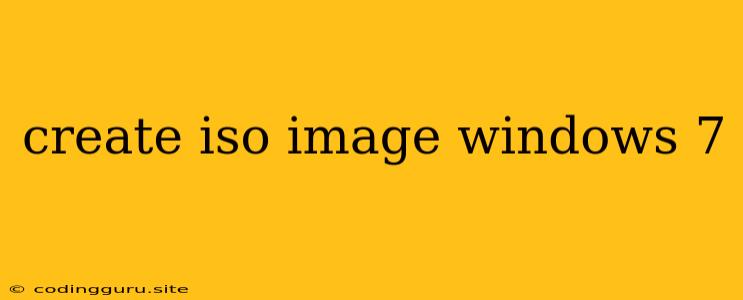How to Create an ISO Image of Windows 7
Creating an ISO image of your Windows 7 installation disc allows you to easily re-install the operating system on your computer or create a bootable USB drive. This process can be useful for various reasons, such as:
- Backups: Having an ISO image ensures you have a readily available copy of your Windows 7 installation files.
- Reinstallation: It simplifies the process of reinstalling Windows 7 on your computer or another device.
- Virtual Machines: You can use the ISO image to create a virtual machine running Windows 7 on your current system.
Here's a step-by-step guide on how to create an ISO image of Windows 7:
Step 1: Gathering Required Tools
Before you begin, you'll need the following:
- Windows 7 Installation Disc: This is the physical DVD or CD containing the Windows 7 installation files.
- ISO Image Creation Software: There are several free and paid software options available. Some popular choices include:
- Windows 7 USB/DVD Download Tool: Provided by Microsoft, this tool specifically targets creating bootable USB drives but can also create ISO images.
- UltraISO: A well-known software for working with ISO images.
- PowerISO: Another reliable option with a user-friendly interface.
- 7-Zip: A free open-source archive manager that can also create ISO images.
- Blank DVD or USB Drive (Optional): If you want to create a bootable media, you'll need a blank DVD or USB drive.
Step 2: Preparing Your Windows 7 Installation Disc
- Insert the Windows 7 DVD or CD into your computer's optical drive.
- Open File Explorer (Windows Explorer) and locate the DVD drive. It will usually be labelled as "DVD Drive" or something similar.
- Right-click on the drive icon and select "Explore" or "Open". This will display the contents of the installation disc.
Step 3: Using ISO Image Creation Software
The exact process for creating the ISO image will differ slightly depending on the software you choose. However, the general steps are as follows:
- Open the software and select "Create ISO Image" or "Create Bootable Image".
- Browse to the directory containing the Windows 7 installation files on the DVD.
- Choose a location on your computer to save the ISO image.
- Give the ISO image a name.
- Start the creation process by clicking "Create" or "Start".
Important Note: Some software might require you to select the appropriate "boot sector" or "boot files" for the ISO image to be bootable.
Step 4: Verifying the ISO Image
Once the ISO image creation is complete, verify that the file was created successfully:
- Check the size of the ISO image: It should be approximately 3.5 GB.
- Use a file verification tool: Many ISO image creation software includes a verification feature, or you can use a separate tool like MD5 Checksum to verify the integrity of the file.
Step 5: Creating a Bootable USB Drive (Optional)
If you want to create a bootable USB drive for installing Windows 7, you can use the ISO image you just created:
- Format the USB drive: Ensure it is formatted with the NTFS file system.
- Use the Windows 7 USB/DVD Download Tool or similar software: Select the ISO image and the USB drive.
- Start the burning process.
The tool will copy the necessary files to the USB drive, making it bootable.
Conclusion
Creating an ISO image of your Windows 7 installation disc is a valuable skill for any computer user. It provides a convenient way to back up your installation files, reinstall Windows 7, or even create a virtual machine. Remember to verify the image after creation and ensure it is bootable if you plan to use it for installation purposes.