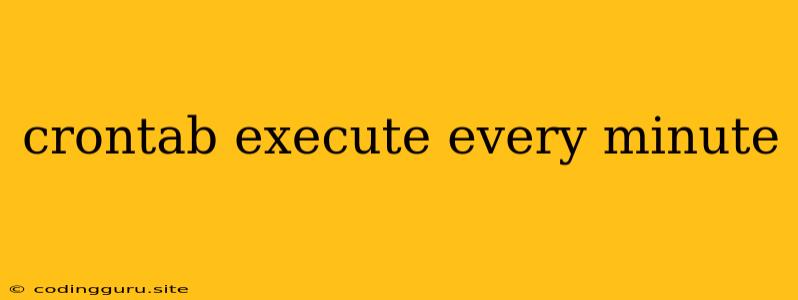Mastering the Art of Scheduling Tasks with crontab: Execute Every Minute
The ability to automate tasks at specific intervals is a powerful feature in any operating system. In Linux and Unix-based systems, crontab is the go-to tool for scheduling commands, scripts, or even entire programs to run automatically at predetermined times. This article delves into the nuances of using crontab to execute tasks every minute, empowering you to streamline your workflows and optimize your system's efficiency.
What is crontab?
crontab is a command-line utility that enables users to create, edit, and manage cron jobs. Cron jobs are scheduled tasks that run at specified times or intervals. Think of them as automated reminders or actions that occur without your direct intervention.
Why Execute Tasks Every Minute?
While executing tasks every minute might seem frequent, there are specific scenarios where this frequency is valuable:
- Monitoring and Logging: If you need to track system metrics, collect logs, or monitor critical processes, executing tasks every minute can provide real-time insights.
- Data Collection and Analysis: For applications that require constant data gathering or analysis, minute-by-minute execution ensures up-to-date information.
- Automation of Repetitive Tasks: Automating tasks that need frequent execution, like database backups or system updates, can free up your time and ensure they are performed reliably.
The Anatomy of a crontab Entry
A crontab entry consists of six fields, separated by spaces, that define the execution schedule:
- Minute: The minute of the hour (0-59)
- Hour: The hour of the day (0-23)
- Day of Month: The day of the month (1-31)
- Month: The month of the year (1-12)
- Day of Week: The day of the week (0-7, where 0 and 7 are Sunday)
- Command: The command or script to be executed.
Executing a Command Every Minute
To execute a command every minute, you need to set the first field to *, representing all possible minutes:
* * * * * your_command
Example:
Let's say you want to run a script called update_data.sh every minute. You would add this line to your crontab:
* * * * * /path/to/update_data.sh
This will ensure that update_data.sh is executed every minute, regardless of the hour, day, or month.
Important Considerations
- Security: Always exercise caution when granting scripts access to sensitive information or critical system resources.
- Resource Consumption: Executing tasks every minute can potentially strain system resources, especially if the tasks are computationally intensive. Consider whether this frequency is truly necessary.
- Error Handling: Implement error handling mechanisms to prevent failures in your cron jobs from causing disruptions.
Tips for Using crontab Effectively
- Test Your Cron Jobs: Before scheduling a cron job for frequent execution, test it thoroughly to ensure it functions as expected and doesn't introduce unintended consequences.
- Log Output: Redirect the output of your cron jobs to a log file to track their execution and troubleshoot any issues.
- Use the
atCommand: For tasks that need to run only once at a specific time, use theatcommand instead ofcrontab. - Explore Crontab's Features: Explore advanced features like specifying time ranges, using wildcards, and scheduling tasks on specific weekdays for more precise control.
Troubleshooting crontab
- Verify your
crontabfile: Use thecrontab -lcommand to view the contents of your crontab file. Ensure your entry is correctly formatted and contains the desired command. - Check the cron log: The cron log file (usually located at
/var/log/cronor/var/log/syslog) may contain errors or messages related to your cron jobs. - Ensure proper permissions: Make sure the user running your cron jobs has the necessary permissions to execute the command or script.
Conclusion
crontab is an invaluable tool for automating tasks on Linux and Unix-based systems. By understanding the syntax and best practices, you can leverage its power to schedule tasks that run every minute, freeing up your time and enhancing your system's efficiency. Remember to carefully consider the implications of frequent execution and prioritize security, error handling, and resource management.