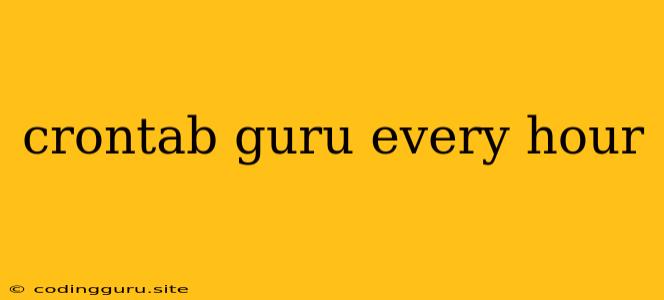Mastering the Art of Automated Tasks with Crontab: A Step-by-Step Guide
The ability to automate tasks on a regular schedule is a crucial skill for any system administrator or developer. Crontab, a powerful scheduling tool, allows you to run commands or scripts at specific times or intervals. This guide will walk you through the fundamentals of crontab, focusing on setting up tasks to run every hour.
Understanding Crontab: The Basics
Crontab is a command-line utility that reads a file containing a list of scheduled commands. This file, often referred to as a crontab file, defines when and how specific commands should be executed.
The Crontab Structure
The crontab file follows a specific format, resembling a time table with six columns:
- Minute: 0-59
- Hour: 0-23
- Day of Month: 1-31
- Month: 1-12 or JAN-DEC
- Day of Week: 0-6 or SUN-SAT (0 represents Sunday)
- Command: The command you want to execute.
Scheduling Tasks to Run Every Hour
To execute a command every hour, you need to specify the hour field while leaving the other fields flexible. Here's how to achieve this:
-
Open Your Crontab File:
crontab -e -
Add the Entry:
0 * * * * /path/to/your/command-
The
0in the minute field indicates that the command will run at the beginning of every hour. -
The
*in the hour field indicates that the command should run every hour. -
The remaining
*s in the day of month, month, and day of week fields indicate that the command should run every day of the month, every month, and every day of the week, respectively. -
Replace
/path/to/your/commandwith the actual path to the command you want to execute.
-
Example: Sending an Hourly Reminder
Let's say you want to send yourself an email reminder every hour. Here's how to set it up:
-
Create a Script (e.g., reminder.sh):
#!/bin/bash mail -s "Hourly Reminder" [email protected] <- This script uses the
mailcommand to send an email with the subject "Hourly Reminder" to your email address ([email protected]).
- This script uses the
-
Add the Crontab Entry:
0 * * * * /path/to/reminder.sh- Replace
/path/to/reminder.shwith the actual path to your script.
- Replace
Now, you'll receive an email with your hourly reminder every hour.
Tips and Tricks for Effective Crontab Usage
- Environment Variables: You can utilize environment variables within your crontab entries, just like you would in a regular shell script.
- Output Redirection: Redirect any output from your commands to a log file for easier troubleshooting.
- Run as a Specific User: You can specify the user under which your cron jobs should run.
- Testing Your Entries: Use the
crontab -lcommand to list your current entries and ensure they are correct before saving them. - Debugging Errors: If your cron job isn't running as expected, check the system logs (
/var/log/syslog) for errors.
Conclusion
Crontab is an invaluable tool for automating tasks and maintaining the smooth operation of your systems. By mastering the art of crontab, you can schedule your tasks with precision, free up your time, and optimize your workflow. Remember to experiment with different scheduling options and tailor your crontab entries to meet your specific needs.