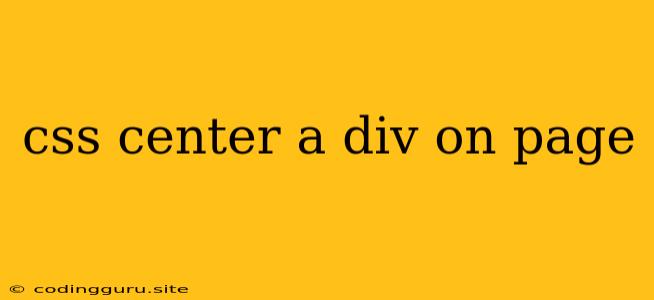How to Center a Div on a Page Using CSS
Centering a div on a page is a common task in web development. There are multiple ways to achieve this using CSS, and the best method will depend on your specific needs and the overall layout of your page.
Understanding the Problem
When you want to center a div on a page, you need to control both its horizontal and vertical positioning. In simpler terms, you want the div to be positioned in the middle of the browser window both in terms of its width and height.
Methods to Center a Div in CSS
Here are the most common and effective methods for centering a div on a page using CSS:
1. Using text-align: center and margin: 0 auto
This method is the most straightforward for horizontally centering a div. It involves applying these CSS rules:
.container {
text-align: center;
margin: 0 auto;
width: 500px; /* Adjust the width as needed */
}
text-align: center;: This rule centers the content inside the div horizontally.margin: 0 auto;: This rule sets the left and right margins toauto. When the width is set, the browser automatically distributes the available space equally on both sides of the div, effectively centering it.
2. Using Flexbox
Flexbox offers a powerful and flexible way to position and align elements. To center a div using flexbox, you need to apply these CSS rules:
.container {
display: flex;
justify-content: center;
align-items: center;
height: 100vh; /* Occupy full viewport height */
}
display: flex;: This rule turns the container element into a flex container.justify-content: center;: This rule centers the content horizontally within the flex container.align-items: center;: This rule centers the content vertically within the flex container.height: 100vh;: This rule ensures the container takes up the full height of the viewport, allowing for vertical centering.
3. Using display: grid
Similar to flexbox, using display: grid can help you center a div. Here's how:
.container {
display: grid;
place-items: center;
height: 100vh; /* Occupy full viewport height */
}
display: grid;: This rule transforms the container into a grid container.place-items: center;: This rule centers the content both horizontally and vertically within the grid container.height: 100vh;: This rule ensures the container takes up the full height of the viewport, allowing for vertical centering.
4. Using position: absolute
This method involves positioning the div absolutely within its parent element and adjusting its top and left properties. This is often used when you want the div to be positioned relative to another element, not the entire page.
.container {
position: absolute;
top: 50%;
left: 50%;
transform: translate(-50%, -50%);
width: 500px; /* Adjust the width as needed */
}
position: absolute;: This rule removes the div from the normal document flow and allows you to position it using top, left, right, and bottom properties.top: 50%;: This rule sets the top position to 50% of the parent element.left: 50%;: This rule sets the left position to 50% of the parent element.transform: translate(-50%, -50%);: This rule shifts the div by -50% of its width and height, effectively centering it within the parent element.
Tips for Centering a Div
- Understanding Parent Elements: When using relative positioning methods, ensure you are aware of the parent element's dimensions and positioning.
- Using
vhorvwUnits: To center the div on the entire viewport, consider usingvh(viewport height) andvw(viewport width) units for the container's height and width properties. - Browser Compatibility: Check for browser compatibility issues with different CSS methods, particularly with older browsers.
- Nested Divs: If you are working with nested divs, the centering logic can be applied to each level of nesting, using relative and absolute positioning accordingly.
Conclusion
Centering a div in CSS can be achieved using various methods, each with its advantages and drawbacks. Choose the method that best suits your needs and the overall layout of your page. It's important to consider factors like parent elements, browser compatibility, and the flexibility you require for positioning. Experiment with different techniques to find the most efficient and elegant solution for your specific case.