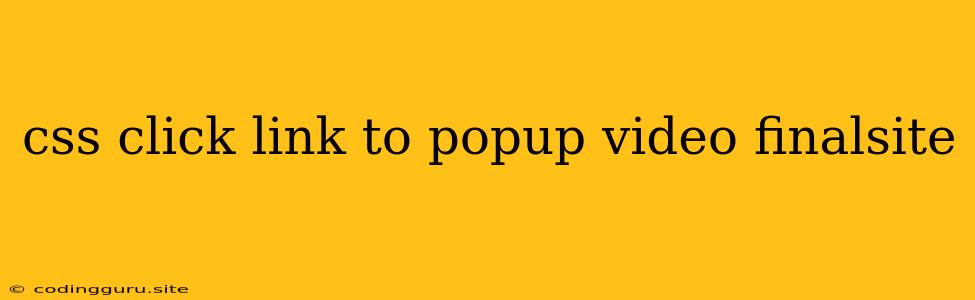Embedding Videos with Pop-ups in Finalsite: A CSS Guide
Finalsite, a popular platform for school websites, offers a user-friendly interface for displaying content. However, directly embedding videos within the website can sometimes limit customization options and impact the website's performance. This is where CSS comes into play, providing a powerful tool to create dynamic video pop-ups when users click on links. This article will guide you through the process of implementing a CSS-based video pop-up solution for your Finalsite website.
Understanding the Concept
The key is to create a hidden video player element within your website's HTML structure. This player will remain hidden until a user clicks a designated link. Upon clicking the link, the video player will be displayed in a pop-up window. CSS styles will control the appearance and positioning of this pop-up, ensuring a seamless viewing experience for your visitors.
Building the Structure: HTML and CSS
1. HTML Structure:
Let's start by creating the basic HTML structure for our video pop-up:
Finalsite Video Popup
Open Video
<video>Element: This element contains the video player itself, using theid="myVideo"for referencing in CSS and JavaScript. You should replace"your-video.mp4"with the actual URL of your video file.<button id="close-video">: This button allows users to close the pop-up window.<a href="#" id="open-video">: This is the link that triggers the pop-up when clicked.
2. CSS Styling:
Now, let's define the CSS styles for the pop-up, ensuring it is initially hidden and visually appealing:
.video-container {
position: fixed; /* Fixed positioning for overlay effect */
top: 50%;
left: 50%;
transform: translate(-50%, -50%); /* Center the container */
width: 80%; /* Adjust width as needed */
max-width: 800px; /* Set a maximum width */
height: auto; /* Adjust height automatically */
background-color: white;
border: 1px solid #ccc;
padding: 20px;
z-index: 1000; /* Ensure it appears on top */
display: none; /* Initially hidden */
}
#close-video {
position: absolute;
top: 10px;
right: 10px;
background-color: #ccc;
color: #333;
padding: 8px 12px;
border: none;
cursor: pointer;
}
#open-video {
display: inline-block;
padding: 10px 20px;
background-color: #4CAF50;
color: white;
text-decoration: none;
cursor: pointer;
}
#open-video:hover {
background-color: #45a049;
}
display: none;: This hides thevideo-containerinitially.position: fixed;: This ensures the pop-up remains fixed on the screen, even while scrolling.z-index: 1000;: This ensures the pop-up is displayed above other website elements.
JavaScript Interaction: Bringing it to Life
Finally, we need JavaScript to control the visibility of the pop-up.
1. Adding JavaScript Functionality:
Create a script.js file and add the following code:
const videoContainer = document.querySelector('.video-container');
const openVideoButton = document.getElementById('open-video');
const closeVideoButton = document.getElementById('close-video');
openVideoButton.addEventListener('click', () => {
videoContainer.style.display = 'block';
});
closeVideoButton.addEventListener('click', () => {
videoContainer.style.display = 'none';
});
This code snippet uses event listeners to control the display of the video container:
openVideoButton.addEventListener('click', () => { ... });: This listener triggers when theopen-videolink is clicked, changing thedisplayproperty of thevideo-containertoblock, making it visible.closeVideoButton.addEventListener('click', () => { ... });: This listener triggers when theclose-videobutton is clicked, changing thedisplayproperty of thevideo-containerback tonone, hiding the video pop-up.
Integrating with Finalsite
Finalsite provides various methods for embedding custom HTML and CSS within your website. Follow the instructions provided by Finalsite to embed the generated HTML and CSS code within the relevant page or section where you want the video pop-up to appear.
Tips and Considerations
- Responsive Design: Ensure your video pop-up is responsive across different screen sizes by using percentage-based widths or media queries in your CSS.
- Video Formats: Choose video formats compatible with most browsers, like MP4, WebM, and Ogg.
- Accessibility: Consider accessibility by providing alternative text for the video and using keyboard controls for navigation.
- Performance: Optimize your video files for faster loading times and consider using a video player library for enhanced features.
- Customization: Explore additional CSS properties for further customizing the appearance of the pop-up, such as shadows, rounded corners, and background colors.
Conclusion
By leveraging CSS and JavaScript, you can create a seamless and engaging video pop-up experience for your Finalsite website. This approach allows for greater control over the design and functionality of your video content, enhancing the user experience and capturing the attention of your audience.