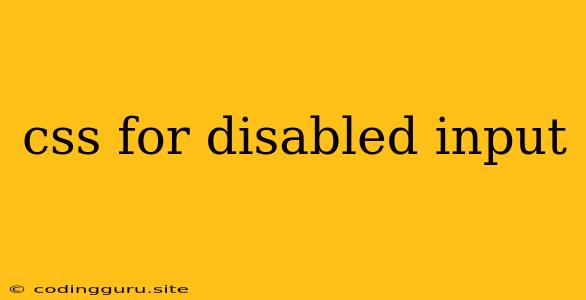Styling Disabled Inputs in CSS
In web development, it's common to have input fields that are disabled, preventing users from interacting with them. However, visually, disabled inputs often just appear as regular input fields, potentially causing confusion. This is where CSS comes in – to provide clear visual cues to users that an input is disabled.
Why Style Disabled Inputs?
- Clarity for Users: A disabled input should clearly indicate that it's not interactive. Users shouldn't try to type in it or change its value.
- Accessibility: Screen readers and assistive technologies rely on styling to understand the state of elements. Styling disabled inputs appropriately ensures that users with disabilities can understand their functionality.
- Visual Consistency: Maintaining a consistent visual style for disabled inputs throughout your website or application enhances its overall user experience.
Methods for Styling Disabled Inputs
1. Using the :disabled Pseudo-Class
The :disabled pseudo-class is the primary tool for styling disabled inputs. It targets only elements that have the disabled attribute set. You can apply various CSS properties to visually modify these elements.
Example:
input:disabled {
background-color: lightgray; /* Change background color */
color: gray; /* Change text color */
cursor: not-allowed; /* Display "not allowed" cursor */
opacity: 0.5; /* Make the input semi-transparent */
}
2. Styling Specific Input Types
You can target different input types (e.g., text, number, checkbox, radio) individually and apply specific styles. This allows you to create more tailored styling based on the input type.
Example:
input[type="text"]:disabled {
background-color: #f0f0f0;
}
input[type="checkbox"]:disabled {
opacity: 0.7;
cursor: not-allowed;
}
3. Additional Techniques
- Adding Placeholder Text: You can use the
placeholderattribute to provide a clear visual indication that the input is disabled. - Adding Icons: Icons like a "lock" or "disabled" symbol can be added to disabled inputs for enhanced visual clarity.
- Using CSS Grid or Flexbox: These layout techniques can be helpful for positioning and arranging elements associated with disabled inputs, such as labels and icons.
Tips for Styling Disabled Inputs
- Contrast: Ensure there is sufficient contrast between the disabled input and its background to maintain readability.
- Feedback: Provide visual feedback when a user tries to interact with a disabled input. For example, you can temporarily change the background color or add a subtle animation.
- Accessibility: Consider users with visual impairments. Use appropriate color combinations and ensure that the styling does not interfere with screen readers.
Examples of Disabled Input Styling
Example 1: Disabled Text Input with Subtle Visual Cues
input#disabledInput {
background-color: #f0f0f0;
color: #777;
border: 1px solid #ccc;
cursor: not-allowed;
}
This example uses a light background color, gray text, and a solid border to visually distinguish the disabled input.
Example 2: Disabled Checkbox with a 'X' Icon
input#disabledCheckbox:disabled {
opacity: 0.7;
}
.disabled-icon {
display: inline-block;
font-size: 16px;
margin-left: 5px;
color: #ccc;
}
This example adds an "X" icon next to the checkbox to visually indicate that it's disabled.
Example 3: Disabled Dropdown Menu with Placeholder Text
select#disabledDropdown {
background-color: #f5f5f5;
color: #777;
cursor: not-allowed;
}
This example sets a gray background color, gray text, and disables the cursor for the dropdown menu. The placeholder text "Please select an option" further emphasizes its disabled state.
Conclusion
Styling disabled inputs is essential for creating a user-friendly and accessible website. By using CSS to visually distinguish disabled inputs from active ones, you can ensure that users understand their state and interact with your application effectively.