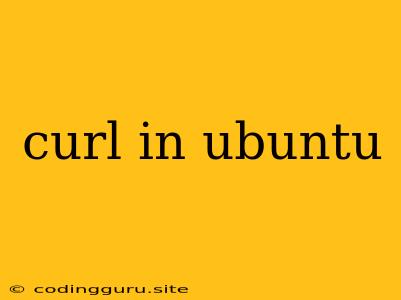Curl in Ubuntu: A Powerful Tool for Web Interactions
Ubuntu, a popular Linux distribution, offers a plethora of powerful command-line tools. Among them, curl stands out as a versatile and essential utility for interacting with web servers. Whether you need to download files, send data, or simply test web services, curl provides a reliable and efficient solution.
What is curl?
curl is a command-line tool used to transfer data using various network protocols. It's renowned for its simplicity and ease of use. You can use it for various tasks, such as:
- Downloading files: Downloading files from websites using HTTP or HTTPS protocols.
- Uploading files: Sending files to web servers, often used for file uploads or form submissions.
- Making API calls: Interacting with web services and APIs by sending requests and receiving responses.
- Testing web servers: Checking server connectivity and response times, helping identify any network issues.
How to Install curl in Ubuntu
Installing curl in Ubuntu is straightforward:
- Open Terminal: Press
Ctrl+Alt+Tto open the terminal. - Run the command: Enter the following command and press Enter:
sudo apt update && sudo apt install curl
This command will update your package list and install curl.
Basic curl Commands
Here are some essential curl commands to get you started:
- Downloading a file:
curl -O https://example.com/file.zip
This command downloads the file file.zip from the specified URL and saves it in your current directory.
- Sending a POST request:
curl -X POST -d "[email protected]" https://example.com/submit
This sends a POST request to the URL with the provided data in the form of key-value pairs.
- Retrieving website content:
curl https://example.com
This command fetches the content of the specified website and displays it in your terminal.
Using curl with Options
curl offers numerous options to customize its behavior and enhance its functionality. Here are some examples:
- Silent mode:
curl -s https://example.com
This option disables the progress meter and suppresses output to the terminal.
- Output to a file:
curl -o file.txt https://example.com
This command redirects the output to a file named file.txt.
- Following redirects:
curl -L https://example.com
This option allows curl to automatically follow redirects.
- Setting headers:
curl -H "User-Agent: My Browser" https://example.com
This command sends a custom User-Agent header with your chosen value.
curl in Scripting
You can incorporate curl into your shell scripts to automate tasks involving web interactions. For example, you might use curl to download files periodically, update your website's content, or monitor server status.
Troubleshooting curl
Sometimes you may encounter errors when using curl. Here are some common issues and their solutions:
- Network connectivity problems: Ensure your network connection is stable and your device has proper internet access.
- Permission errors: If you encounter permission errors, try running curl with
sudoprivileges:
sudo curl -o file.txt https://example.com
- Incorrect URL: Double-check the URL for any typos or errors.
- Server issues: The server might be down, experiencing technical difficulties, or blocking your requests.
Conclusion
curl is a powerful and versatile command-line tool essential for web interaction in Ubuntu and other Linux distributions. Its simplicity and extensive options make it suitable for various tasks, from basic file downloads to complex API interactions. With curl, you can manage your online tasks efficiently and automate repetitive processes. By mastering the fundamental commands and options, you can unlock the full potential of this invaluable tool.