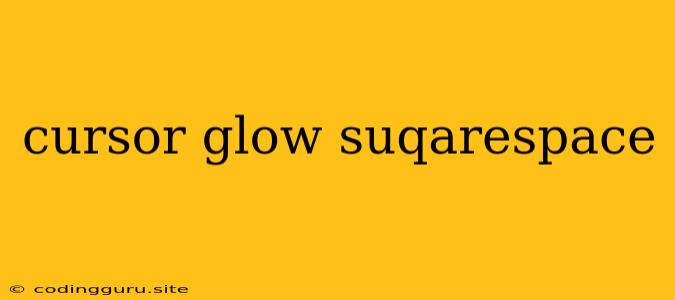Adding a Cursor Glow to Your Squarespace Website
Adding a subtle, interactive element like a cursor glow can elevate the visual appeal and user experience of your Squarespace website. This tutorial will guide you through the process of implementing this effect, giving your site a touch of modern polish.
Why Use a Cursor Glow?
A cursor glow adds a subtle visual cue that draws attention to interactive elements on your website. It can create a sense of playful engagement, making your site feel more dynamic and polished. This is especially beneficial for modern, visually-driven websites.
Methods for Implementing a Cursor Glow
There are several ways to achieve a cursor glow effect on your Squarespace site:
1. Using CSS:
-
Squarespace's built-in code injection: This is the most straightforward method. Squarespace allows you to inject custom CSS code into your site's header. This gives you direct control over the cursor's appearance.
-
Third-party code snippets: You can find numerous ready-made CSS snippets online, specifically designed to create cursor glow effects. These snippets are often easy to copy and paste into your Squarespace code injection.
2. Using JavaScript:
-
Custom JavaScript: If you're comfortable with JavaScript, you can write your own code to manipulate the cursor's appearance. This provides the greatest flexibility but requires more technical expertise.
-
JavaScript libraries: Several JavaScript libraries specialize in cursor effects. These libraries offer a wider range of customization options and can handle more complex cursor behaviors.
Steps for Adding a Cursor Glow:
-
Choose your method: Decide whether you want to use CSS or JavaScript for your cursor glow effect.
-
Find a suitable code snippet: If you're using CSS, search for a cursor glow snippet that matches your design preferences. If you're using JavaScript, choose a library that offers the features you need.
-
Access Squarespace's code injection: Navigate to your Squarespace site's Design settings and locate the code injection option.
-
Paste your code: Insert the chosen CSS or JavaScript code snippet into the code injection area.
-
Customize: Adjust the code parameters to fine-tune the cursor glow effect. You can control its size, color, animation, and other properties.
Example CSS Snippet:
body {
cursor: none; /* Hide the default cursor */
}
body::before {
content: '';
position: fixed;
top: 0;
left: 0;
width: 20px;
height: 20px;
border-radius: 50%;
background: #fff;
box-shadow: 0 0 10px #fff, 0 0 20px #fff;
pointer-events: none;
transition: transform 0.2s;
transform: translate(-50%, -50%);
z-index: 9999; /* Ensure the glow is visible */
}
body:hover::before {
transform: translate(-50%, -50%) scale(1.5);
box-shadow: 0 0 20px #fff, 0 0 40px #fff;
}
Important Notes:
- Browser compatibility: Ensure that the code you use is compatible with the browsers your target audience uses.
- Performance: Avoid using overly complex cursor effects that may slow down your website's loading time.
- Design consistency: Make sure the cursor glow complements your website's overall design theme.
- Mobile responsiveness: Consider how the cursor effect will appear on mobile devices.
Conclusion:
Adding a cursor glow to your Squarespace website can enhance its visual appeal and interactivity. By following the steps and tips outlined above, you can easily implement this effect and give your site a modern edge. Experiment with different code snippets and customizations to achieve the desired look and feel for your website. Remember to prioritize user experience and browser compatibility to ensure a smooth and enjoyable browsing experience for your visitors.