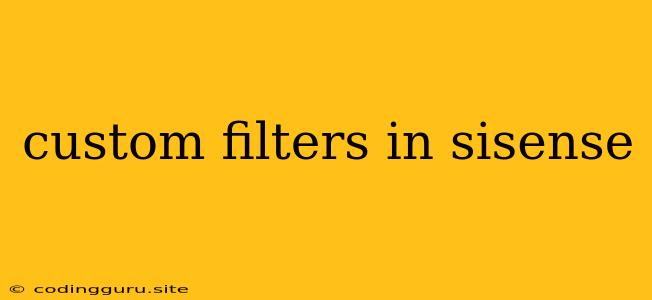Unleashing the Power of Custom Filters in Sisense: Mastering Data Exploration and Analysis
Sisense, a powerful business intelligence platform, provides a wide range of features to analyze and visualize data. But sometimes, the default filters provided aren't enough to unlock the true potential of your data. That's where custom filters in Sisense come into play.
Custom filters allow you to create highly specific and tailored filtering conditions, enabling you to drill down into your data in ways that were previously impossible. This level of customization empowers you to:
- Isolate specific data subsets: Focus on the information that truly matters to you, eliminating irrelevant data points.
- Create dynamic dashboards: Design dashboards that respond to user interaction, showcasing the most relevant insights based on chosen filters.
- Enhance data exploration: Experiment with different filtering combinations to uncover hidden patterns and trends.
- Tailor data analysis to specific needs: Apply filters that cater to the unique requirements of your business analysis or reporting needs.
Why Choose Custom Filters?
The default filters in Sisense are great for basic analysis, but they may not always meet your specific requirements. For instance, you might want to:
- Filter based on complex conditions: Imagine you need to filter data based on multiple criteria, like "transactions over $100 AND completed in the last quarter."
- Filter on custom calculations: You might want to filter data based on a calculated field, such as "revenue growth percentage."
- Filter by specific values within a data field: For instance, you could create a custom filter to only display customers from a specific region.
Creating Custom Filters: A Step-by-Step Guide
Let's break down the process of creating custom filters in Sisense:
-
Navigate to the 'Filters' Panel: Within your Sisense dashboard, locate the 'Filters' panel, usually on the right-hand side.
-
Click 'Add Filter': Select this option to initiate the process of creating a new custom filter.
-
Choose 'Custom Filter': From the list of filter types, select 'Custom Filter' to create your tailored filtering conditions.
-
Define Your Filter Logic:
- Select a Field: Choose the data field you want to filter.
- Specify an Operator: Choose the comparison operator (e.g., equals, greater than, less than, contains, etc.).
- Enter a Value: Provide the value you want to use in your filter condition.
-
Add Multiple Conditions: You can add multiple conditions to your custom filter by clicking 'Add Condition'.
-
Name Your Filter: Provide a clear and descriptive name for your custom filter to easily identify it later.
-
Apply and Test: Once you've defined your custom filter, click 'Apply' to see its effect on your dashboard. Experiment with different filter combinations and ensure the results are as expected.
Example: Filtering Customer Data Based on Purchase History
Let's say you want to filter your customer data to showcase only customers who have made a purchase in the last 30 days.
- Select the 'Customer ID' field.
- Choose the 'Is In' operator.
- Create a new 'Calculated Field' called 'Recent Purchases' with the following expression: 'Date' >= DateAdd(Date, -30).
- Enter the 'Recent Purchases' field as the value for the filter.
This custom filter will now effectively display only customers who have made a purchase within the last 30 days.
Tips for Creating Effective Custom Filters
- Start Simple: Begin by creating basic custom filters and gradually increase complexity as needed.
- Test Thoroughly: Ensure your filters are working correctly by testing with different datasets and filter combinations.
- Document Your Filters: Maintain clear documentation explaining the purpose and logic of your custom filters to enhance collaboration and maintainability.
- Leverage Data Exploration Features: Utilize Sisense's data exploration tools, like drill-down functionality and data visualization capabilities, to refine your custom filter definitions.
Beyond Basic Filtering: Advanced Custom Filter Techniques
- Using Functions and Expressions: Sisense allows you to use complex functions and expressions within your custom filters, enabling sophisticated filtering logic. For instance, you can use the 'DateAdd' function to filter data based on specific time periods.
- Leveraging Parameters: Use parameters to make your custom filters more dynamic. For example, you can create a parameter to allow users to select a date range for filtering.
- Combining Custom Filters: Multiple custom filters can be combined to create highly specific filtering conditions that meet your exact analysis needs.
Conclusion
Custom filters in Sisense are essential tools for unlocking deeper insights from your data. By mastering the art of creating and applying custom filters, you gain control over your data exploration and analysis, driving more informed decision-making. Remember to start simple, test thoroughly, and leverage Sisense's powerful features to create custom filters that perfectly align with your analytical goals.