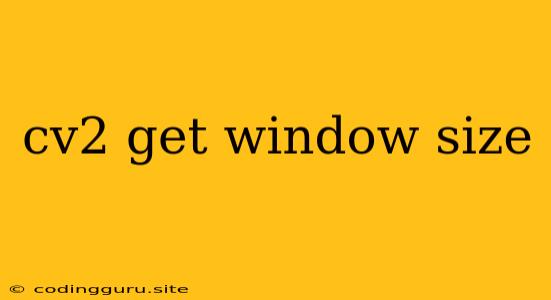Getting Window Size in OpenCV using Python
OpenCV, the powerful computer vision library, is used for various image and video processing tasks. One common requirement is to determine the size of the window displaying the image or video. This can be crucial for tasks like resizing, cropping, and positioning elements within the window. This article will explore how to get the window size using OpenCV's cv2 module in Python.
Why is it important to know the window size?
- Resizing: You might need to resize the window itself to fit the displayed content optimally.
- Cropping: Knowing the window size can help you define specific regions within the displayed image to crop.
- Element positioning: You might want to position elements, such as text annotations or overlays, within the window based on its size.
- Dynamic updates: In scenarios where the window size changes dynamically (due to user resizing), it's important to update calculations or behaviors based on the new dimensions.
The Core Method: cv2.getWindowImageRect()
The key to getting the window size in OpenCV lies in the function cv2.getWindowImageRect(). Let's break down how to use it:
import cv2
# Load an image
image = cv2.imread("your_image.jpg")
# Display the image in a window
cv2.imshow("Image Window", image)
# Get the window size
window_size = cv2.getWindowImageRect("Image Window")
# Extract the width and height
width, height = window_size[2], window_size[3]
print(f"Window Width: {width}")
print(f"Window Height: {height}")
# Wait for user interaction before closing the window
cv2.waitKey(0)
cv2.destroyAllWindows()
Explanation:
- Import OpenCV: We begin by importing the
cv2module. - Load an image: Load the image you want to display using
cv2.imread(). - Display the image: Use
cv2.imshow()to display the image in a window. - Retrieve window size: Call
cv2.getWindowImageRect("Image Window")with the window name as an argument. This returns a tuple containing thex,y,width, andheightof the window. - Extract width and height: Access the width and height values from the returned tuple.
- Print dimensions: Display the obtained width and height to the console.
- Wait for user interaction:
cv2.waitKey(0)keeps the window open until a key is pressed. - Destroy windows: Finally,
cv2.destroyAllWindows()closes all OpenCV windows.
Important Notes:
- Window Name: The
getWindowImageRect()function expects the name you used when creating the window withcv2.imshow(). - Image Size: Keep in mind that the window size might not necessarily be the same as the image size. The window might be larger or smaller, depending on how the window is resized.
- Dynamic Resizing: If your window is resizable, you can call
cv2.getWindowImageRect()again after the user resizes the window to get the updated dimensions.
Example Usage:
Let's say you want to display a specific region of an image. You can use cv2.getWindowImageRect() to determine the window size and then calculate the desired region's coordinates:
import cv2
# Load an image
image = cv2.imread("your_image.jpg")
# Display the image in a window
cv2.imshow("Image Window", image)
# Get the window size
window_size = cv2.getWindowImageRect("Image Window")
width, height = window_size[2], window_size[3]
# Calculate the region to display (e.g., top-left quarter of the window)
x_start = 0
y_start = 0
x_end = width // 2
y_end = height // 2
# Crop the image
cropped_image = image[y_start:y_end, x_start:x_end]
# Display the cropped image
cv2.imshow("Cropped Image", cropped_image)
cv2.waitKey(0)
cv2.destroyAllWindows()
Conclusion
Understanding how to get the window size in OpenCV is essential for many image processing tasks. By using the cv2.getWindowImageRect() function, you can easily retrieve the dimensions of the window displaying your image or video. This knowledge allows you to adjust your code to handle dynamic resizing, crop specific regions, or position elements accurately within the window.