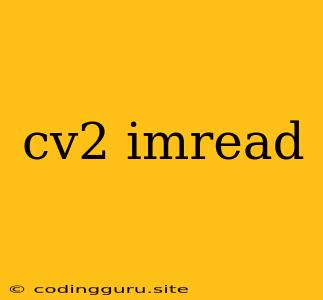Understanding cv2.imread in Python: A Guide to Image Loading
In the world of computer vision and image processing, cv2.imread is a fundamental function that serves as the gateway to working with images in your Python projects. It's a powerful tool provided by the OpenCV library, a comprehensive toolkit for handling image and video data. But what exactly does cv2.imread do, and how can you effectively utilize it in your code? Let's delve into the details.
What is cv2.imread?
cv2.imread is a function within the OpenCV library (imported as cv2) that reads an image from a file and loads it into your Python environment as a NumPy array. This array represents the image's pixel data, allowing you to access and manipulate it programmatically.
How to Use cv2.imread
The basic syntax of cv2.imread is straightforward:
image = cv2.imread("path/to/image.jpg")
cv2.imread: The function itself, imported from the OpenCV library.- "path/to/image.jpg": The path to the image file you want to load. This path can be absolute (starting from the root directory) or relative (based on your current working directory).
Understanding Image Loading
cv2.imread loads images into your Python environment as NumPy arrays. The specific format of this array depends on the image's color space. Here's a breakdown:
1. Grayscale Images:
- The array will have a shape of (height, width).
- Each element in the array represents the grayscale intensity of a pixel, ranging from 0 (black) to 255 (white).
2. Color Images (BGR Format):
- The array will have a shape of (height, width, 3).
- Each element represents a pixel's color value in the Blue, Green, Red (BGR) format.
- The values in the array are still integers ranging from 0 to 255.
Common Errors with cv2.imread
1. Incorrect Path:
- Error:
cv2.error: OpenCV(4.x.x) /io/opencv/modules/imgcodecs/src/loadsave.cpp:745: error: (-215:Assertion failed) !_img.empty() in function 'cv::imdecode' - Reason: The provided path is invalid, the image file doesn't exist at the specified location, or there's an issue with file permissions.
- Solution: Verify that the path to the image file is correct and accessible by your Python script.
2. Unsupported Image Format:
- Error:
cv2.error: OpenCV(4.x.x) /io/opencv/modules/imgcodecs/src/loadsave.cpp:745: error: (-215:Assertion failed) !_img.empty() in function 'cv::imdecode' - Reason: OpenCV might not support the specific image format you're trying to load.
- Solution: Check the documentation for supported image formats. Common formats include JPEG, PNG, BMP, and TIFF. If you're dealing with an unsupported format, you might need to convert it to a compatible format before using
cv2.imread.
3. Empty Image:
- Error:
cv2.error: OpenCV(4.x.x) /io/opencv/modules/imgcodecs/src/loadsave.cpp:745: error: (-215:Assertion failed) !_img.empty() in function 'cv::imdecode' - Reason: The image file might be corrupted or empty.
- Solution: Verify the image file's integrity. If it's corrupted, try to find a replacement or repair the file.
Beyond Basic Loading: cv2.imread with Flags
cv2.imread offers additional flexibility through optional flags that control how the image is loaded. The most common flag is cv2.IMREAD_GRAYSCALE:
image = cv2.imread("path/to/image.jpg", cv2.IMREAD_GRAYSCALE)
This flag instructs cv2.imread to load the image in grayscale, regardless of its original color space. This can be useful for tasks that require grayscale processing.
Working with Loaded Images
Once you've loaded an image using cv2.imread, you can perform various operations on it. Here are some common examples:
- Displaying the Image:
- Using
cv2.imshow: This function displays the loaded image in a window. - Using
matplotlib: For more advanced plotting and visualization, consider using thematplotliblibrary.
- Using
- Accessing Pixel Values:
- You can access individual pixel values using array indexing. For example:
pixel_value = image[row, column]
- You can access individual pixel values using array indexing. For example:
- Manipulating Image Data:
- Apply transformations like resizing, cropping, or color adjustments using OpenCV functions.
Example: Loading and Displaying an Image
import cv2
# Load the image
image = cv2.imread("path/to/image.jpg")
# Display the image
cv2.imshow("Image", image)
cv2.waitKey(0)
cv2.destroyAllWindows()
This code snippet demonstrates loading an image and displaying it using cv2.imshow. The cv2.waitKey(0) function keeps the display window open until you press any key. cv2.destroyAllWindows() closes the display window.
Conclusion
cv2.imread is a fundamental building block for working with images in OpenCV and Python. Its ability to load images as NumPy arrays opens the door to a wide range of image processing and analysis tasks. By understanding its syntax, usage, and common errors, you can effectively integrate cv2.imread into your own Python projects. Whether you're building image recognition systems, performing image transformations, or simply visualizing images, cv2.imread is the essential function you need to get started.