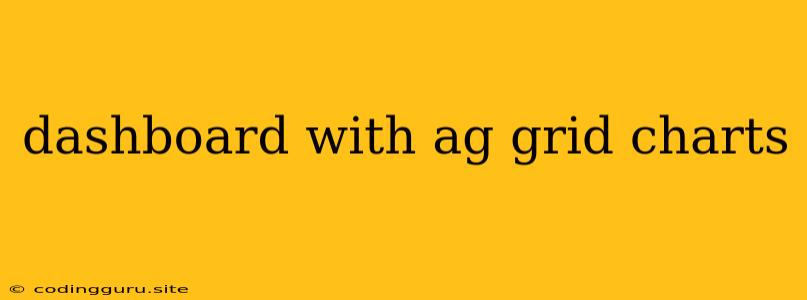Bringing Data to Life: Building Interactive Dashboards with Ag Grid Charts
Data visualization is essential for making sense of large datasets and extracting actionable insights. Dashboards, with their ability to display multiple charts and data points in a single view, are a popular choice for this purpose. And when it comes to crafting dynamic, feature-rich dashboards, Ag Grid stands out as a powerful tool.
But how can we integrate Ag Grid's robust data grid capabilities with the visual storytelling power of charts? This article explores the synergy between Ag Grid and charting libraries, empowering you to build data-driven dashboards that are both informative and visually engaging.
Why Choose Ag Grid for Your Dashboard?
Ag Grid, a JavaScript data grid, offers an array of features that make it ideal for dashboard development:
- Data Handling: Effortlessly handle vast amounts of data, from simple arrays to complex JSON structures, ensuring smooth performance even with large datasets.
- Customizability: Tailor your grid's appearance and functionality to match your dashboard design, with options for column reordering, filtering, sorting, and even custom cell rendering.
- Built-in Features: Ag Grid provides ready-to-use features like pagination, grouping, and master/detail views, streamlining your dashboard development.
- Extensibility: The framework's open API enables you to integrate third-party charting libraries seamlessly, adding visual flair to your dashboards.
Charting Libraries: Visualizing Your Data
To complement Ag Grid's data management capabilities, we'll explore charting libraries that provide a diverse range of chart types for your dashboards. Popular choices include:
- Chart.js: This JavaScript library offers a streamlined API for creating bar charts, line charts, pie charts, and more. Its simple syntax and extensive documentation make it easy to learn and use.
- D3.js: A powerful data visualization library offering unmatched control over chart aesthetics and interactivity. It's suited for complex visualizations and custom chart designs.
- Highcharts: A versatile charting library known for its ease of use and high-quality output. It provides a comprehensive set of charts and customization options for creating visually appealing dashboards.
Integrating Ag Grid with Charting Libraries
The beauty of Ag Grid lies in its flexibility. Integrating charting libraries is a straightforward process:
- Data Extraction: Use Ag Grid's API to extract data from the grid based on user interactions, such as selecting rows or applying filters.
- Chart Rendering: Pass the extracted data to your chosen charting library and configure the chart type, styling, and any desired interactivity.
- Synchronization: Update the charts dynamically as changes occur within the Ag Grid, ensuring your dashboard remains responsive and up-to-date.
A Simple Example: Bar Chart with Ag Grid
Let's illustrate this integration with a simple example. Consider a Ag Grid displaying product sales data. We'll use Chart.js to create a bar chart showing sales by product category:
// Assuming your data is stored in a variable named 'products'
// Create a Chart.js bar chart using the extracted data
const chart = new Chart(chartCanvas, {
type: 'bar',
data: {
labels: products.map(product => product.category), // Extract category names
datasets: [{
label: 'Sales',
data: products.map(product => product.sales) // Extract sales data
}]
}
});
// Update the chart when the Ag Grid is filtered
gridApi.onFilterChanged(() => {
// Extract filtered data from the grid
const filteredData = gridApi.getDisplayedRowCount();
// Update the chart with the new data
chart.data.datasets[0].data = filteredData.map(product => product.sales);
chart.update();
});
In this example, we extract the category names and sales data from the Ag Grid and use them to create a bar chart. When the grid is filtered, the chart updates automatically, reflecting the filtered data.
Tips for Building Engaging Dashboards
- Clear and Concise: Focus on conveying information effectively. Avoid overcrowding your dashboard with too many charts or data points.
- Intuitive Navigation: Design a user-friendly interface that allows users to easily navigate between charts, filter data, and explore different perspectives.
- Interactive Elements: Incorporate interactive elements like tooltips, drill-down capabilities, and zoom functionality to enhance user engagement.
- Accessibility: Ensure your dashboard is accessible to users with disabilities by following accessibility guidelines.
Conclusion
Ag Grid and charting libraries are a powerful combination for building interactive and informative dashboards. By harnessing the data management capabilities of Ag Grid and the visual storytelling power of charts, you can create dashboards that effectively communicate insights and empower informed decision-making.