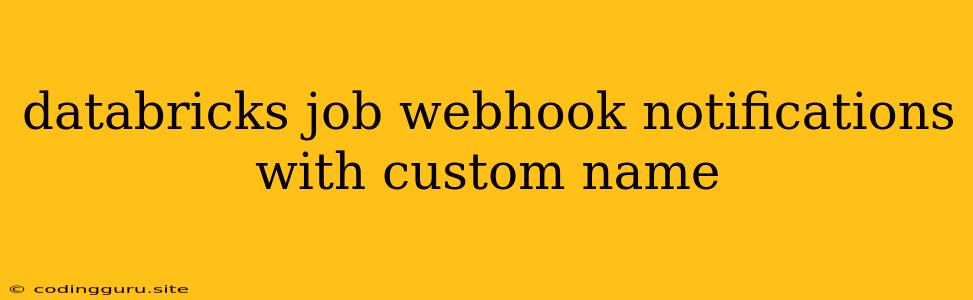Databricks Job Webhook Notifications with Custom Names: A Comprehensive Guide
Databricks offers a powerful and versatile platform for data engineering and machine learning. One of its key features is the ability to automate tasks and workflows through Databricks jobs. These jobs can range from simple data loading and transformation scripts to complex machine learning model training pipelines.
To ensure seamless integration with your existing workflows and systems, Databricks jobs allow you to configure webhook notifications. These notifications are sent out whenever a job completes, fails, or encounters an issue. However, the default webhook notification only provides basic information about the job, which may not be sufficient for your specific needs.
This article will guide you through the process of customizing Databricks job webhook notifications by adding custom names to your job executions. This enhances the clarity and granularity of your notifications, making it easier to track and monitor your jobs effectively.
Why Custom Names are Essential
Imagine running multiple Databricks jobs concurrently, each with a specific purpose and configuration. The default webhook notification will simply state "Job Completed" or "Job Failed," leaving you in the dark about which job triggered the notification.
Custom names solve this problem by allowing you to clearly identify each job execution in the notification message. For instance, you can include the job's purpose, data source, or any other relevant information in the custom name.
This added clarity offers several benefits:
- Improved Monitoring: Easily differentiate between different job executions within your notification system.
- Enhanced Debugging: Quickly identify the specific job causing an issue by referencing the custom name in the notification.
- Simplified Workflow Management: Streamline your workflow by associating specific actions or responses with individual jobs based on their custom names.
How to Add Custom Names to Databricks Job Webhook Notifications
Step 1: Defining Your Custom Name
Before configuring your webhook, determine the information you want to include in the custom name. This will typically involve the job's purpose, data source, or any other relevant details.
For example, you might define the custom name as follows:
- "Data Pipeline - US Sales Data - 2023-03-15"
- "Machine Learning Model Training - Fraud Detection - Version 2.0"
Step 2: Accessing the Databricks Job Settings
Navigate to the Databricks UI and locate the job you want to configure. Click on the "Settings" tab.
Step 3: Configuring Webhook Notifications
Within the "Settings" tab, locate the "Notifications" section. Click on the "Add webhook" button.
Step 4: Defining the Webhook Endpoint and Payload
- Endpoint: Specify the URL of the system where you want to receive the webhook notifications.
- Payload: In this step, you'll add the custom name to the webhook payload. The exact format may vary depending on the chosen webhook system.
Step 5: Including the Custom Name in the Webhook Payload
The webhook payload typically includes information about the job execution, such as its status, start time, and duration. You'll need to add your custom name to this payload.
Here's a common format for adding the custom name:
{
"job_name": "My Custom Job Name",
"job_status": "SUCCESS",
"job_start_time": "2023-03-15T10:00:00Z",
"job_duration": 3600
}
Replace "My Custom Job Name" with your actual custom name.
Step 6: Testing the Webhook Notification
After configuring the webhook, trigger the job execution. Verify that you receive the notification at your configured endpoint. Check the payload to ensure the custom name is included correctly.
Examples of Custom Names in Different Scenarios
Here are some examples of how you can use custom names for various Databricks job scenarios:
- Daily Data Pipelines:
- "Data Pipeline - US Sales Data - [Date]"
- "Data Pipeline - European Customer Data - [Date]"
- Machine Learning Model Training:
- "ML Model Training - Fraud Detection - Version [Version Number]"
- "ML Model Training - Customer Segmentation - [Date]"
- Data Analysis and Reporting:
- "Data Analysis - Quarterly Sales Report - [Quarter]"
- "Data Analysis - Monthly Customer Churn Report - [Month]"
Conclusion
By adding custom names to your Databricks job webhook notifications, you gain significant control and clarity in your workflow management. It helps you monitor and debug jobs more efficiently, ensuring smooth operation of your data pipelines and machine learning processes. Remember to choose descriptive and informative custom names that accurately reflect the purpose and context of each job execution.