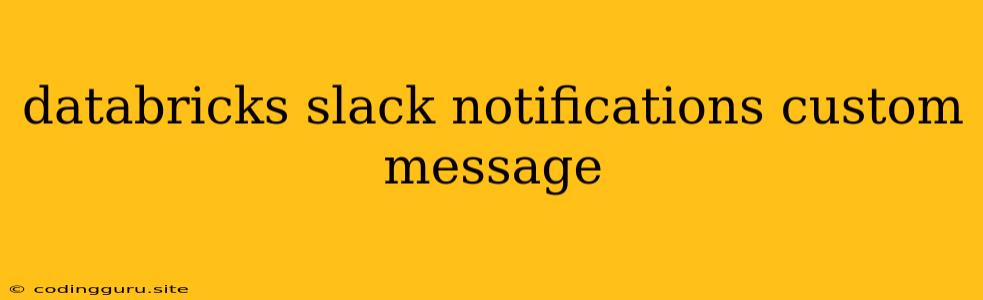Harnessing Databricks and Slack for Seamless Notifications: A Guide to Custom Messages
In the dynamic world of data engineering and analytics, real-time communication is paramount. Databricks, a powerful platform for data processing and analysis, often requires timely notifications for critical events. This is where Slack, a popular communication platform, comes in as an invaluable integration partner.
But wouldn't it be amazing to move beyond basic notifications and craft personalized messages that provide insightful context and actionable information? This is where customizing your Databricks Slack notifications takes center stage.
Why Customize Your Databricks Slack Notifications?
Think of it this way: imagine receiving generic messages like "Job failed" or "Cluster restarted". While these alerts are valuable, they lack the specific details to quickly grasp the situation and take immediate action.
Customizing notifications empowers you to:
- Enhance clarity: Tailor messages to highlight critical details like job name, cluster ID, error messages, and timestamps.
- Improve efficiency: Provide actionable insights within the notification itself, enabling swift problem-solving.
- Reduce alert fatigue: Filter unnecessary notifications and focus on events that demand immediate attention.
- Foster collaboration: Share relevant information across your team, promoting efficient problem-solving and knowledge sharing.
Unlocking the Power of Custom Messages
To unlock the full potential of Databricks Slack notifications, you'll need to leverage the flexibility of webhook integrations. Webhooks provide a powerful way to trigger actions in external applications based on events within Databricks.
Here's a step-by-step guide to customizing your messages:
-
Enable Webhooks in Databricks:
- Navigate to the "Settings" section in your Databricks workspace.
- Select "Integrations" and then "Webhooks".
- Click on "Create New Webhook" and provide a descriptive name.
- Choose the specific events you want to trigger notifications for (e.g., job completion, cluster restart, error events).
- Copy the webhook URL generated by Databricks. This URL will be used to send notifications to Slack.
-
Configure Slack Incoming Webhook:
- In your Slack workspace, navigate to "Apps & Integrations".
- Search for "Incoming Webhooks" and add it to your workspace.
- You'll be presented with a webhook URL specific to your Slack channel.
-
Constructing Your Custom Message:
- This is where you'll craft the personalized message structure.
- Format: Slack uses a simple Markdown-like syntax for formatting and styling.
- Variables: Use variables to dynamically inject event-specific information. For example:
{{job_name}}: The name of the Databricks job.{{cluster_id}}: The ID of the Databricks cluster.{{error_message}}: Any error message encountered.
- Example:
"text": "Databricks Job '{{job_name}}' on cluster '{{cluster_id}}' has completed successfully at {{timestamp}}.",
-
Send Notifications using the Databricks Webhook:
- When a specific event occurs in Databricks, the corresponding webhook will send a request to your Slack Incoming Webhook endpoint.
- The request will include the dynamic variables you defined in your custom message.
- Slack will interpret the message and display it in your designated channel.
Tips for Crafting Effective Notifications
- Keep it concise and clear: Avoid lengthy, complex messages. Focus on essential information.
- Prioritize actionable insights: Include links to relevant Databricks resources (e.g., job history, cluster details).
- Experiment with different message formats: Try using code blocks for error messages or bold text for critical information.
- Customize based on audience: Tailor notifications to specific teams or individuals based on their roles and responsibilities.
Beyond Basic Notifications: Exploring Advanced Features
- Slack Block Kit: Utilize Slack Block Kit for rich message layouts. Create interactive buttons, dropdown menus, and visual elements to enhance engagement and user experience.
- External Integrations: Extend the reach of Databricks Slack notifications by integrating with other tools. For example, you could trigger actions in monitoring tools, ticketing systems, or automated workflows.
Conclusion
By embracing the power of Databricks Slack notifications, you can streamline your data engineering and analytics workflow with seamless communication. Customizing messages enables you to provide clear, actionable insights, reducing alert fatigue and fostering efficient collaboration. The integration between these powerful tools empowers you to build a more efficient and insightful data environment.