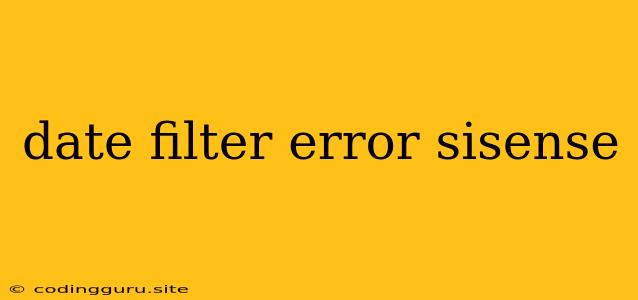Date Filter Errors in Sisense: Troubleshooting and Solutions
Data visualization and business intelligence tools like Sisense rely heavily on the ability to filter data effectively, especially when it comes to analyzing trends over time. Date filters are often essential for this purpose, but they can also lead to frustrating errors. If you're encountering date filter issues in Sisense, this guide will help you diagnose and resolve the problem.
Common Date Filter Errors in Sisense
Here are some of the most frequent date filter errors you might encounter in Sisense:
- Invalid Date Format: Sisense might throw an error if the format of your date data doesn't match the expected format. For example, if your data uses "MM/DD/YYYY" format while Sisense expects "YYYY-MM-DD", you'll run into problems.
- Incorrect Date Range: You might be trying to filter for a date range that doesn't exist in your data. For instance, trying to filter for data from 2023 if your dataset only goes up to 2022 will result in an error.
- Data Type Mismatch: Sisense may struggle to filter your data correctly if the column you're trying to filter on is not recognized as a date data type. This can occur if your data is stored as text or a different format.
- Issues with Date Granularity: If your data is at a high level of granularity (e.g., milliseconds) and you try to filter it at a coarser level (e.g., days), you might encounter errors or unexpected results.
Troubleshooting Date Filter Errors
Follow these steps to troubleshoot and fix date filter errors in Sisense:
1. Check Data Format:
- Verify Date Format: Make sure your data is using a consistent date format that Sisense can understand.
- Data Transformation: If your data uses a different date format, use Sisense's data preparation tools (e.g., data blending, data transformations) to convert it to the expected format. You can also use tools like SQL queries to pre-process your data before loading it into Sisense.
- Review Data Source: Check the data source to make sure the date information is correctly formatted and stored.
2. Examine Date Range:
- Data Availability: Confirm that your data actually covers the date range you're trying to filter.
- Data Accuracy: Double-check the dates in your dataset to ensure there are no errors or inconsistencies.
3. Analyze Data Types:
- Date Column: Make sure the column you're filtering on is correctly identified as a date data type in Sisense.
- Data Type Conversion: If the data is stored as text, use Sisense's data preparation tools to convert it to a date data type.
4. Adjust Granularity:
- Matching Level: Ensure that the granularity of your filter (e.g., days, months) matches the level of granularity in your data.
- Data Aggregation: If necessary, aggregate your data to a coarser level (e.g., weekly, monthly) before applying the filter.
5. Seek Support:
- Community Forums: Check out Sisense's official community forums to see if other users have encountered similar date filter errors and found solutions.
- Sisense Documentation: Refer to the Sisense documentation for detailed information on data types, formatting, and date filters.
- Sisense Support: Contact Sisense support for assistance if you're unable to resolve the error yourself.
Examples
Example 1: Incorrect Date Format
Let's say your data uses "MM/DD/YYYY" format, but Sisense expects "YYYY-MM-DD". To resolve this, you can either change the format of your data in the data source or use a Sisense data preparation tool to convert it to the correct format.
Example 2: Data Type Mismatch
If your date column is stored as text, Sisense might treat it as text and not perform date-based filtering properly. You'll need to convert the text column to a date data type.
Conclusion
Date filter errors in Sisense can be frustrating, but they're usually solvable. By understanding the common error causes and following these troubleshooting steps, you can effectively identify and fix the issue. Remember to check data formats, data ranges, data types, and granularity. If you're still unable to resolve the problem, don't hesitate to seek assistance from the Sisense community or support.