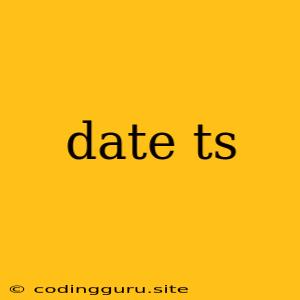Understanding and Working with Dates in TypeScript
TypeScript, a superset of JavaScript, provides robust support for handling dates and times. The Date object, a fundamental part of JavaScript, is readily available in TypeScript, enabling you to work with dates in a structured and type-safe manner. This article delves into the world of dates in TypeScript, covering how to create, manipulate, and format them effectively.
What is the Date Object?
At its core, the Date object represents a specific moment in time. It stores information about the year, month, day, hour, minute, second, and millisecond. You can create a Date object to represent the current time or specify a specific date and time.
Creating a Date Object
There are a few ways to create a Date object in TypeScript:
1. Using the new Date() constructor:
const now = new Date(); // Creates a Date object representing the current time
const specificDate = new Date(2023, 11, 25); // Creates a Date object for December 25th, 2023
2. Using the Date.parse() method:
const dateString = '2023-12-25T12:00:00';
const parsedDate = new Date(Date.parse(dateString));
Manipulating Date Objects
Once you have a Date object, you can access and manipulate its individual components using various methods:
1. Accessing Date Components:
const myDate = new Date();
const year = myDate.getFullYear(); // Get the year
const month = myDate.getMonth(); // Get the month (0-indexed, 0 is January)
const day = myDate.getDate(); // Get the day of the month
const hours = myDate.getHours(); // Get the hours (0-23)
const minutes = myDate.getMinutes(); // Get the minutes
const seconds = myDate.getSeconds(); // Get the seconds
const milliseconds = myDate.getMilliseconds(); // Get the milliseconds
2. Setting Date Components:
const myDate = new Date();
myDate.setFullYear(2024); // Set the year to 2024
myDate.setMonth(11); // Set the month to December
myDate.setDate(25); // Set the day to 25th
Formatting Dates
TypeScript doesn't have built-in date formatting capabilities. However, you can leverage the toLocaleDateString() and toLocaleTimeString() methods, or utilize external libraries like Moment.js, to format dates in the desired way.
Example: Formatting a Date
const myDate = new Date();
const formattedDate = myDate.toLocaleDateString('en-US', {
weekday: 'long',
year: 'numeric',
month: 'long',
day: 'numeric',
});
console.log(formattedDate); // Output: "Tuesday, December 27, 2023"
Handling Time Zones
The Date object works with the local time zone. If you need to work with specific time zones, you can use the getTimezoneOffset() method to get the difference in minutes between the local time zone and UTC. You can then adjust the date accordingly.
Common Use Cases for Date in TypeScript
- Calculating the difference between two dates.
- Validating user input for date fields.
- Storing and retrieving dates in databases.
- Creating time-based events and schedules.
Conclusion
TypeScript's Date object provides a powerful and flexible way to work with dates and times. By understanding how to create, manipulate, and format Date objects, you can seamlessly integrate date functionality into your TypeScript applications. Remember to leverage the various methods and techniques discussed to handle dates effectively, ensuring accurate and consistent results in your code.