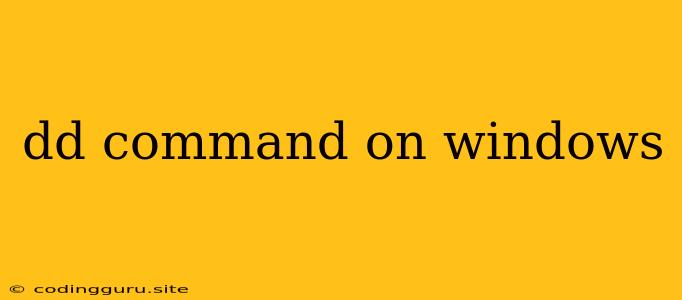dd command on Windows
The dd command is a powerful command-line utility used for copying and converting data. While it's primarily known for its use on Unix-based systems like Linux and macOS, it's not natively available on Windows. However, there are ways to achieve similar functionalities on Windows.
Why is the dd command not directly available on Windows?
Windows uses a different file system structure and command-line interpreter compared to Unix-based systems. Therefore, the dd command, which is designed for the specific file system structure of Unix, cannot be used directly on Windows.
Alternatives to dd command on Windows
Don't worry! There are several excellent alternatives available on Windows that offer similar functionalities to the dd command:
- Windows PowerShell: PowerShell is a powerful scripting language and command-line shell built into Windows. It provides various cmdlets for manipulating files and data. Here are some examples:
- Get-Content: Similar to dd's ability to read data from a file,
Get-Contentreads the contents of a file and outputs it to the console. - Set-Content: Equivalent to dd's ability to write data to a file,
Set-Contentwrites data to a file. - Copy-Item: Similar to dd's ability to copy files,
Copy-Itemcopies files and folders.
- Get-Content: Similar to dd's ability to read data from a file,
- Windows Command Prompt: The traditional Windows Command Prompt offers basic functionalities similar to some dd command use cases. You can use commands like
type,copy, andmoreto manipulate data and files. - Third-party utilities: Several third-party utilities are available that provide similar features to the dd command on Windows, including:
- dd for Windows: This utility is a direct port of the dd command from Unix to Windows, offering almost identical functionality.
- Win32 Disk Imager: This utility is specifically designed for creating and writing disk images, similar to how dd is used in disk cloning.
Common dd command Use Cases and their Windows Alternatives:
-
Copying data from one file to another:
- dd command (Unix):
dd if=sourcefile of=destinationfile - Windows PowerShell:
Get-Content sourcefile | Set-Content destinationfile - Windows Command Prompt:
type sourcefile > destinationfile
- dd command (Unix):
-
Converting data between formats:
- dd command (Unix):
dd if=sourcefile conv=ascii,lcase of=destinationfile - Windows PowerShell: You might need to use specialized PowerShell scripts or external libraries to achieve this.
- Windows Command Prompt: For basic conversions, you can use commands like
findstr,more, andsort.
- dd command (Unix):
-
Creating a disk image:
- dd command (Unix):
dd if=/dev/sdb of=disk.img bs=4096 - Win32 Disk Imager: This utility can create a disk image of a selected drive.
- dd command (Unix):
Tips for Working with the dd Command Alternatives on Windows:
- Understand the Syntax: Pay attention to the syntax of the commands you are using.
- Use Pipes: Pipes (
|) allow you to chain commands together, creating powerful workflows similar to dd's versatility. - Explore PowerShell Modules: There are numerous PowerShell modules available that can provide advanced functionalities, including data manipulation and disk imaging.
- Use Third-party Utilities: For specific tasks, explore third-party utilities that offer dedicated functionality, such as dd for Windows or Win32 Disk Imager.
Example: Copying a File with PowerShell:
Get-Content "sourcefile.txt" | Set-Content "destinationfile.txt"
This PowerShell command reads the contents of "sourcefile.txt" and writes them to "destinationfile.txt", replicating the functionality of the dd command for copying data between files.
Conclusion
While the dd command itself is not natively available on Windows, you can still achieve similar functionalities using various alternatives like Windows PowerShell, the Command Prompt, and third-party utilities. By understanding these alternatives and their capabilities, you can effectively manipulate files and data on your Windows machine.