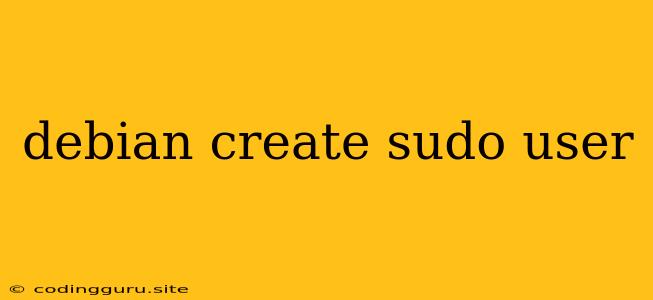Creating a Sudo User on Debian: A Comprehensive Guide
Debian is a popular and robust Linux distribution known for its stability and security. When working with Debian, you often need to perform tasks that require administrative privileges. This is where the sudo command comes in. sudo allows you to execute commands as another user, typically the root user, with elevated privileges.
Creating a dedicated sudo user in Debian is a best practice that enhances system security. Instead of directly logging in as root, you can create a standard user account and grant it limited sudo privileges. This way, you can perform administrative tasks without compromising the entire system's security.
Why Create a Sudo User?
Here are the main reasons why you should create a dedicated sudo user on your Debian system:
- Enhanced Security: Instead of logging in as root, you can limit the potential damage caused by accidental commands or malicious attacks.
- Accountability: You can track which user executed which command with elevated privileges.
- User Management: Easier to manage user permissions and restrict access to specific commands.
Steps to Create a Sudo User on Debian
-
Create a New User Account:
- Open a terminal and log in as the root user using the command:
su - - Use the following command to create a new user account. Replace
usernamewith the desired username:useradd username - Set a password for the new user:
passwd username
- Open a terminal and log in as the root user using the command:
-
Add the User to the
sudoGroup:- Use the following command to add the user to the
sudogroup:usermod -aG sudo username
- Use the following command to add the user to the
-
Verify Permissions:
- Log out of the root account and log in as the newly created user.
- Attempt to run a command that requires root privileges, such as
apt update:sudo apt update - You should be prompted for the new user's password.
-
Configure
sudoersFile (Optional):- The
sudoersfile allows you to fine-tunesudopermissions. You can specify which commands the user can execute withsudo, set time limits, and more. - Open the
sudoersfile in a text editor as root:visudo - Caution: Be extremely careful when editing the
sudoersfile. Any syntax errors can preventsudofrom working correctly.
- The
-
Example
sudoersEntry:-
To allow a user to run
aptcommands, add the following line to thesudoersfile:username ALL=(ALL) NOPASSWD: /usr/bin/apt-get -
This entry grants
usernamethe ability to executeapt-getcommands without being prompted for a password.
-
Tips for Using sudo
- Always Use
sudo: It's a good practice to usesudoeven for commands that you think might not require root privileges. It helps to maintain consistency and minimizes security risks. - Be Mindful of Your Actions: Remember that when using
sudo, you have elevated privileges. Exercise caution when running commands, as they could potentially impact your system's stability. - Understand
sudoLimitations:sudodoesn't grant unlimited power. Certain actions might still require logging in as root, especially when dealing with system-critical files or settings.
Conclusion
Creating a sudo user on your Debian system is essential for maintaining a secure and manageable environment. By following the steps outlined above, you can easily create a dedicated user with the necessary administrative privileges while ensuring that your system's security remains intact. Always be careful when working with sudo and make sure you understand the consequences of your actions.