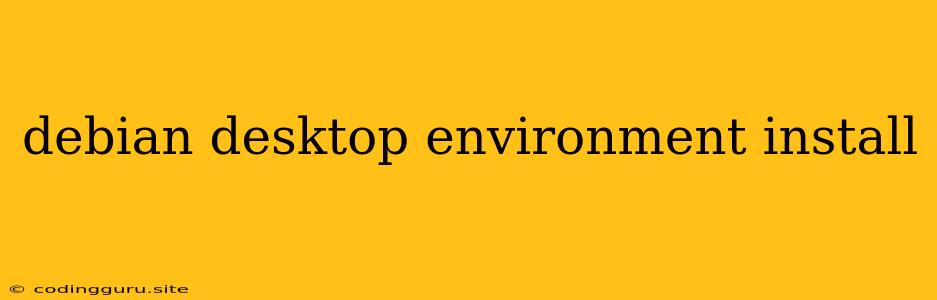Choosing the Right Desktop Environment for Your Debian Installation
Debian, a popular and stable Linux distribution, offers a variety of desktop environments to choose from. Choosing the right one depends on your individual needs and preferences. The desktop environment is the graphical user interface (GUI) you interact with, providing you with windows, icons, menus, and a taskbar.
What are the Popular Desktop Environments for Debian?
Some of the most popular desktop environments available for Debian include:
- GNOME: A modern and feature-rich desktop environment known for its user-friendliness and accessibility.
- KDE Plasma: A highly customizable and powerful desktop environment with numerous features and widgets.
- Xfce: A lightweight and fast desktop environment ideal for older computers or users who prefer a less resource-intensive experience.
- LXDE: Another lightweight desktop environment similar to Xfce, offering a basic and straightforward interface.
- MATE: A fork of GNOME 2, providing a more traditional and familiar experience for those who prefer a classic desktop environment.
How to Install a Desktop Environment on Debian
The installation process for different desktop environments in Debian is usually straightforward:
- Update your system: Before installing any desktop environment, make sure your Debian system is up-to-date. Run the following command in your terminal:
sudo apt update && sudo apt upgrade - Choose your desktop environment: Decide which desktop environment you want to install based on your preferences and requirements.
- Install the desktop environment: Use the following commands to install the desired desktop environment:
- GNOME:
sudo apt install gnome-session - KDE Plasma:
sudo apt install kde-plasma-desktop - Xfce:
sudo apt install xfce4 - LXDE:
sudo apt install lxde - MATE:
sudo apt install mate-desktop-environment
- GNOME:
- Log out and log back in: After the installation is complete, log out of your current session and log back in to start using your new desktop environment.
Which Desktop Environment is Right for You?
For a modern and user-friendly experience:
- GNOME: Provides a clean, intuitive interface with a wide range of features and accessibility tools.
- KDE Plasma: Offers an incredibly customizable experience with many widgets and options to personalize your desktop.
For a lighter and faster experience:
- Xfce: A solid choice for older computers or those who prefer a minimalist interface.
- LXDE: Even more lightweight than Xfce, suitable for very limited system resources.
For a classic and familiar experience:
- MATE: A good option if you prefer the look and feel of older GNOME versions.
Tips for Choosing and Installing a Desktop Environment
- Test before committing: Consider using a live CD or USB to test out different desktop environments before making a final decision.
- Read documentation: Consult the official documentation for each desktop environment to learn about its features, customization options, and specific installation requirements.
- Start with a basic setup: You can install the core packages for your chosen desktop environment and then install additional applications and extensions as needed.
- Explore customization options: Once you've settled on a desktop environment, take the time to explore its customization options and make it your own.
Conclusion
Installing a desktop environment on Debian is a relatively simple process that can significantly enhance your overall user experience. By carefully considering your needs and preferences, you can choose the right desktop environment for your Debian installation and enjoy a smooth and productive workflow.