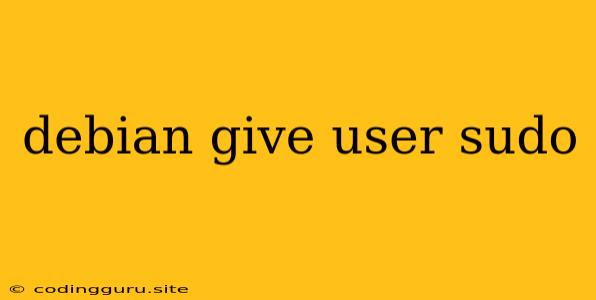How to Grant Sudo Access to a User in Debian
In Debian, users are typically created without sudo privileges by default. This ensures that only authorized individuals have the ability to perform administrative tasks. However, there might be situations where you need to give a specific user sudo access for specific tasks. This article will guide you through the process of granting sudo permissions to a user in Debian.
Understanding Sudo
Sudo (SuperUser DO) is a command-line tool that allows authorized users to execute commands as another user, typically the root user, with elevated privileges. It provides a controlled way to perform administrative tasks without requiring users to log in as root directly.
Steps to Grant Sudo Access
-
Identify the user: Determine the username of the user you want to grant
sudoaccess to. Let's say the username is "newuser". -
Edit the sudoers file: The configuration file for
sudois called/etc/sudoers. You need to edit this file with thevisudocommand, which provides a safe way to edit the file. This ensures that the file is edited correctly and doesn't get corrupted.sudo visudo -
Add the user to the sudoers file: In the
sudoersfile, find the line that starts withrootand looks like this:root ALL=(ALL) ALLNow add a new line below it, specifying the user and the permissions:
newuser ALL=(ALL) NOPASSWD: ALLExplanation:
- newuser: The username of the user you want to grant access.
- ALL: Specifies that the user can execute any command as any user on the system.
- (ALL): Indicates that the user can execute commands from anywhere on the system.
- NOPASSWD: Allows the user to run commands with
sudowithout entering their password. - ALL: Specifies that the user can execute any command.
Note: It is generally recommended to be more specific with the permissions instead of using
ALLfor security reasons. For example, you can define a specific command or list of commands the user is allowed to execute. -
Save the changes: Save the changes made to the
sudoersfile and exit the editor. -
Test the sudo access: Log out of the current session and log back in as the user "newuser". Now try executing a command with
sudo:sudo apt updateIf the user has been granted
sudoaccess correctly, the command should execute without prompting for a password.
Best Practices
- Limit permissions: Grant only the necessary permissions to users, instead of giving them unrestricted access.
- Use specific commands: Instead of granting access to all commands, define specific commands or a group of commands that the user is allowed to execute.
- Password policy: Implement strong password policies for all users, including those with
sudoaccess. - Regular audits: Regularly audit the
sudoersfile to ensure that permissions are still appropriate and that no unauthorized access has been granted.
Example: Granting Sudo Access for Specific Commands
If you want to restrict the user's access to only specific commands, you can specify those commands in the sudoers file. For example, to allow the user to update the system packages and restart the Apache web server, you can modify the entry like this:
newuser ALL=(ALL) NOPASSWD: /usr/bin/apt, /usr/sbin/service apache2 restart
Conclusion
Granting sudo access to a user in Debian involves adding the user to the sudoers file and defining their permissions. It's important to grant only the necessary permissions to maintain system security and avoid potential abuse. Remember to follow best practices like limiting permissions, using specific commands, implementing strong password policies, and conducting regular audits. By following these steps, you can securely grant sudo access to users in your Debian system.