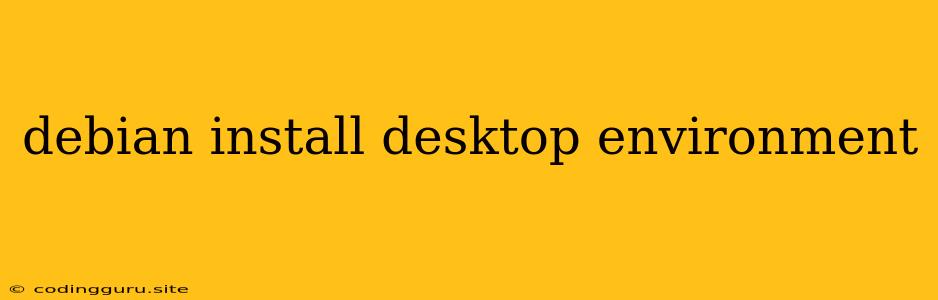Setting Up a Desktop Environment on Debian
Debian is a popular and highly customizable Linux distribution known for its stability and extensive software repositories. While Debian is primarily a server operating system, you can easily install a desktop environment to create a user-friendly graphical interface.
Why would you want a desktop environment on Debian?
- Visual Interface: A desktop environment provides a familiar, graphical user interface (GUI) with icons, menus, and windows.
- User-Friendliness: For many users, a desktop environment is more accessible and intuitive than the command-line interface.
- Applications: Desktop environments come bundled with essential applications such as web browsers, text editors, and media players.
- Customization: Most desktop environments offer extensive customization options, allowing you to personalize your experience.
Which Desktop Environment Should I Choose?
Debian offers a variety of popular desktop environments to choose from:
- GNOME: A modern and feature-rich desktop environment with a focus on accessibility and usability.
- KDE Plasma: A highly customizable environment with a wide range of settings and features.
- XFCE: A lightweight and fast environment ideal for older systems or users who prefer a minimalist experience.
- LXDE: Another lightweight desktop environment with a classic interface, designed for efficiency.
- Cinnamon: Based on GNOME 3, Cinnamon provides a more traditional desktop experience with a focus on user-friendliness.
How to Install a Desktop Environment on Debian
-
Update Your System:
sudo apt update && sudo apt upgrade -
Choose Your Desktop Environment:
For this example, we'll use GNOME. You can replace
gnomewith the package name for your desired desktop environment:kde-plasma-desktopfor KDE Plasmaxfce4-desktopfor XFCElxde-corefor LXDEcinnamon-desktop-environmentfor Cinnamon
-
Install the Desktop Environment:
sudo apt install gnome-desktop-environment -
Log Out and Back In:
After the installation is complete, log out of your current session and log back in. You should now be presented with the newly installed desktop environment.
Additional Tips:
- Install Essential Applications: You may need to install additional software after installing the desktop environment. For example, if you install GNOME, you might want to install GNOME Software for managing applications.
- Configure Your Desktop: Each desktop environment offers a range of customization options. Explore the settings menu to personalize your environment.
- Enable the X Server: If you have a non-graphical installation, you might need to enable the X server using the following command:
sudo systemctl enable --now gdm3 - Choose a Display Manager: A display manager allows you to select your desktop environment and log in to your user account. Popular choices include GDM3, SDDM, and LXDM.
Troubleshooting:
- If you encounter any issues during the installation process, make sure your system is fully updated and that you have a stable internet connection.
- Check the Debian documentation for specific instructions and troubleshooting tips.
Conclusion
Installing a desktop environment on Debian is a straightforward process. By following the steps outlined above, you can transform your server into a user-friendly desktop system. Choose the environment that best suits your needs and preferences, and enjoy the visual interface, user-friendly features, and customization options it offers.