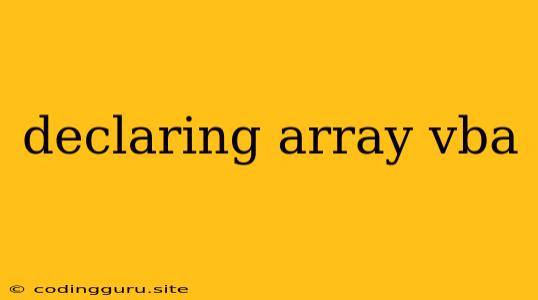Declaring Arrays in VBA: A Comprehensive Guide
Working with data in VBA often involves storing multiple values in a structured way. This is where arrays come in handy. Arrays allow you to store a collection of related data items under a single variable name, making your code more efficient and organized. In this guide, we'll explore how to declare arrays in VBA, their various types, and practical examples to help you master this fundamental concept.
What is an Array?
An array is a collection of variables of the same data type, organized in a sequential order. Each element in the array is identified by a unique index, starting from 0. Think of an array as a container holding a specific number of items.
Declaring Arrays in VBA
Declaring an array in VBA involves specifying its data type, name, and dimensions (the number of elements it can hold). Here's the general syntax:
Dim arrayName(dimension) As dataType
Let's break down the syntax:
- Dim: This keyword is used to declare a variable in VBA.
- arrayName: This is the name you choose for your array. It must follow VBA's naming conventions.
- dimension: This defines the size of your array. It can be a single value (for a one-dimensional array) or multiple values separated by commas (for multi-dimensional arrays).
- dataType: This specifies the type of data that the array will hold. For instance, you can use Integer, String, Double, Variant, etc.
Types of Arrays in VBA
VBA supports two primary types of arrays:
1. Fixed-Size Arrays: These arrays have a predetermined size that remains constant throughout the program's execution. You define their size during the declaration process.
Dim numbers(10) As Integer ' Array with 11 elements (indexes 0 to 10)
Dim names(5) As String ' Array with 6 elements (indexes 0 to 5)
2. Dynamic Arrays: These arrays can adjust their size during runtime. You can increase or decrease the number of elements based on your needs.
Dim fruits() As String ' Declaring a dynamic array
ReDim fruits(3) ' Resizing the array to hold 4 elements
Key Points about Dynamic Arrays:
- You need to use the
ReDimstatement to resize a dynamic array after its initial declaration. ReDimcan be used to either increase or decrease the size of the array.- Be careful when using
ReDimon an array that already contains data. If you resize it to a smaller size, you will lose the data in the elements that fall beyond the new size.
Practical Examples:
Example 1: Storing Student Scores
Dim studentScores(4) As Integer
studentScores(0) = 85
studentScores(1) = 92
studentScores(2) = 78
studentScores(3) = 89
studentScores(4) = 95
' Calculate the average score
Dim totalScore As Integer
For i = 0 To 4
totalScore = totalScore + studentScores(i)
Next i
Dim averageScore As Double
averageScore = totalScore / 5
MsgBox "The average score is: " & averageScore
Example 2: Creating a Shopping List
Dim shoppingList() As String
ReDim shoppingList(0)
shoppingList(0) = "Milk"
ReDim Preserve shoppingList(1) ' Adding an element while preserving existing data
shoppingList(1) = "Eggs"
ReDim Preserve shoppingList(2)
shoppingList(2) = "Bread"
' Displaying the shopping list
For i = 0 To UBound(shoppingList)
MsgBox "Item " & i + 1 & ": " & shoppingList(i)
Next i
Example 3: Storing Employee Data
Dim employees(2, 2) As Variant ' 2-dimensional array for storing employee data
' Employee Name, Age, Department
employees(0, 0) = "John Doe"
employees(0, 1) = 30
employees(0, 2) = "IT"
employees(1, 0) = "Jane Smith"
employees(1, 1) = 25
employees(1, 2) = "Marketing"
' Accessing individual data points
MsgBox "Employee Name: " & employees(0, 0)
MsgBox "Age: " & employees(1, 1)
Tips for Working with Arrays:
- Use meaningful variable names to enhance code readability.
- Clearly define the purpose of your arrays, especially when dealing with multi-dimensional arrays.
- Always check array bounds before accessing elements to avoid errors.
- Leverage the UBound and LBound functions to retrieve the upper and lower bounds of your arrays, respectively.
- Use the For Each loop to iterate over all elements of an array without explicitly managing indices.
Conclusion:
Arrays are essential for structuring and manipulating data in VBA. Understanding how to declare, initialize, and manipulate them is crucial for creating efficient and organized VBA applications. By applying the concepts and examples presented in this guide, you'll be well-equipped to leverage the power of arrays in your VBA projects.