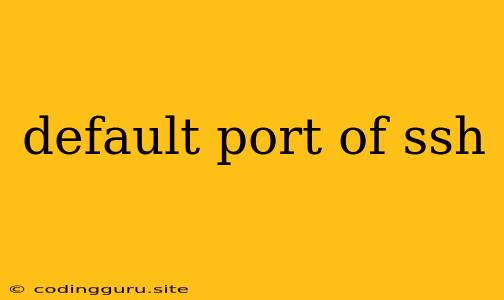What is the Default Port of SSH?
SSH, or Secure Shell, is a network protocol that allows you to securely connect to remote computers. It's commonly used by system administrators and developers to manage servers, run commands remotely, and transfer files securely. One of the key aspects of setting up SSH is understanding its default port, which is 22.
Why Is 22 the Default Port?
The choice of port 22 as the default for SSH wasn't arbitrary. It was chosen because:
- Historical Convention: Early versions of SSH, back in the 1990s, adopted port 22 as the standard. This widespread adoption over time solidified port 22 as the default for most systems.
- Security: Port 22 was thought to be less vulnerable to attacks compared to other ports.
However, it's important to note that while port 22 was initially considered safer, its widespread use makes it a more tempting target for attackers.
Why You Might Want to Change the SSH Port
While port 22 is the default, there are several reasons why you might consider changing it:
- Security: Changing the default SSH port makes it harder for attackers to find your server and attempt to brute-force access.
- Network Firewalls: Some firewalls may block connections to port 22 by default.
- Conflicting Applications: In some cases, other applications might be using port 22, leading to conflicts.
How to Change the SSH Port
Changing the default SSH port is a relatively straightforward process. Here's a general guide:
- Edit the SSH Configuration File: On most Linux and macOS systems, the SSH configuration file is located at
/etc/ssh/sshd_config. Open this file using a text editor with root privileges. - Find the "Port" Directive: Locate the line that reads
Port 22. - Change the Port Number: Change the number 22 to your desired port number. For example, you could change it to 2222.
- Restart the SSH Service: To apply the changes, restart the SSH service. The exact command will vary depending on your operating system. On most Linux systems, you can use
sudo systemctl restart ssh. - Test the Connection: After restarting the SSH service, try connecting to your server using the new port number. For example, if you changed the port to 2222, you would use
ssh user@server_ip -p 2222.
Important Considerations
- Choose a Secure Port: Don't select a port that is already in use by another application or a commonly known port associated with other services.
- Update Firewalls: If you have a firewall in place, make sure to update the rules to allow connections on the new SSH port.
- Document the Change: Record the new SSH port in a safe place to avoid forgetting it.
Conclusion
While port 22 is the default for SSH, changing it can enhance security and address potential conflicts. Remember to carefully choose your new port, update firewalls accordingly, and document the change. By taking these steps, you can secure your SSH connections and maintain control of your remote systems.