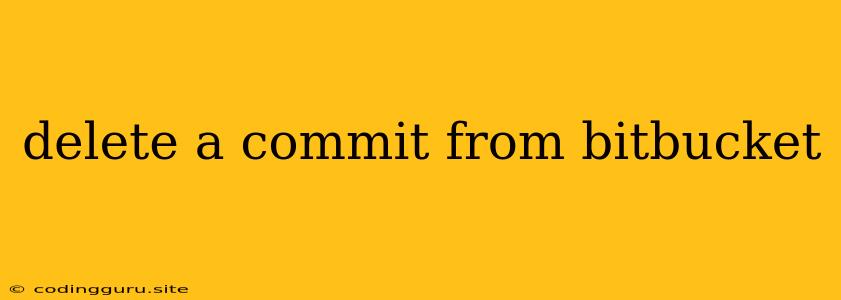How to Delete a Commit from Bitbucket
Sometimes, we make mistakes. Maybe you committed sensitive information, introduced a bug, or just want to undo a change you've made. Whatever the reason, you might find yourself needing to delete a commit from Bitbucket.
Bitbucket, like most version control systems, doesn't allow for direct commit deletion. Instead, you need to use a series of commands to rewrite the history. This process involves creating a new commit that replaces the commit you want to remove.
Steps to Delete a Commit from Bitbucket
-
Identify the Commit:
- First, you need to identify the commit you want to delete. You can do this by looking at the commit history in your Bitbucket repository.
- The commit hash is a unique identifier for each commit. You'll need this hash for the following steps.
-
Create a New Branch:
-
Create a new branch from the point in the history where you want to start rewriting. This branch will become your "undo" branch. You can create a new branch using the following command in your terminal:
git checkout -b undo-branch
-
-
Reset to the Desired Point:
-
Use the
git resetcommand to move your HEAD pointer to the commit just before the one you want to delete. Replacecommit_hashwith the hash of the commit you want to revert to:git reset --hard commit_hash
-
-
Make Changes:
- Now, make any necessary changes to your code to revert the changes introduced in the commit you want to delete. This might involve undoing the changes manually or simply reverting to an older version.
-
Commit Changes:
-
Commit your changes to create a new commit that replaces the commit you wanted to delete:
git commit -am "Revert changes from unwanted commit"
-
-
Force Push:
- You'll need to force push your changes to your Bitbucket repository to overwrite the history. This should be done with caution as it can potentially overwrite other people's work if you're collaborating.
- To force push, run the following command:
git push -f origin undo-branch -
Delete the Original Branch:
-
After pushing your changes, you can delete the original branch.
-
Use the following command to delete the branch locally:
git branch -d undo-branch -
You can also delete the branch remotely from Bitbucket through the web interface.
-
Important Considerations:
- Collaboration: Always be mindful of your collaborators when rewriting history. Make sure they understand what you're doing and that their work isn't being overwritten.
- Force Pushing: Force pushing can be dangerous. Be extremely careful when using it, and always ensure you have a backup of your work.
- Alternatives: If you're working on a shared branch or are uncertain about force pushing, consider other options like reverting the changes or creating a new branch to make the desired changes.
- Git History: While this process removes the commit from your local repository and Bitbucket, the original commit still exists in the global Git history. It may be visible to others who have cloned your repository before the change.
Conclusion:
Deleting a commit from Bitbucket involves rewriting the history. This should be done with care and consideration for your collaborators. Always back up your work before performing any significant changes to your Git history. Understanding these steps and their potential consequences will help you navigate Git with confidence.