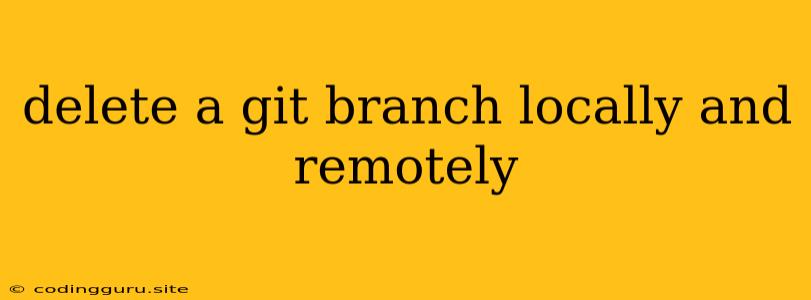How to Delete a Git Branch Locally and Remotely
Git branches are a fundamental part of the version control system. They allow developers to work on new features or bug fixes without affecting the main codebase. However, once a branch is no longer needed, it's essential to delete it to keep your repository organized and clean.
This guide will cover the process of deleting a Git branch both locally and remotely. We'll explore the necessary commands and best practices to ensure a smooth and error-free deletion.
Understanding Local and Remote Branches
Before diving into the commands, it's crucial to understand the distinction between local and remote branches.
- Local Branches: These branches exist only on your local machine. You create them using
git checkout -b <branch_name>. - Remote Branches: These branches exist on the remote repository (e.g., GitHub, GitLab). They are typically created when you push your local branch to the remote.
Deleting a Local Branch
Deleting a local branch is straightforward. You use the git branch -d <branch_name> command:
git branch -d feature-x
This command removes the feature-x branch from your local repository.
Important Notes:
- -d flag: This flag stands for "delete" and is used for deleting branches that have been merged into the main branch.
- -D flag: Use the
-Dflag (uppercase) to force delete a branch even if it hasn't been merged. Be cautious with this flag as you might lose changes. - Current Branch: You can't delete the branch you're currently on. Switch to another branch before attempting to delete it.
Deleting a Remote Branch
Deleting a remote branch requires a slightly different approach. You use the git push command with the --delete flag:
git push origin --delete feature-x
This command deletes the feature-x branch from the origin remote (your remote repository, typically GitHub or GitLab).
Important Notes:
- origin: Replace
originwith the actual name of your remote repository if it's different. - Branch Name: Ensure you replace
feature-xwith the actual name of the branch you want to delete. - Remote Permissions: You must have write access to the remote repository to delete branches.
Deleting a Branch That Has Not Been Merged
If you need to delete a branch that hasn't been merged into the main branch, you'll need to perform an additional step before deleting it remotely. First, you can delete the branch locally using the git branch -D command. Then, you can force push the branch to the remote repository to delete it.
Here's an example:
git checkout main
git branch -D feature-x
git push origin main --force
Important Note: Force pushing should be used with caution as it can overwrite existing changes on the remote repository.
Best Practices for Branch Deletion
Here are some best practices to ensure smooth and error-free branch deletion:
- Check for Unmerged Changes: Before deleting a branch, ensure it has been merged into the main branch or another relevant branch. You can use
git statusto verify. - Use Descriptive Branch Names: This helps identify the purpose of the branch, making it easier to decide when it's safe to delete.
- Keep a Record: Consider keeping a note or documentation of what each branch was for, especially for large projects.
- Review Changes: Before force pushing, thoroughly review the changes you are about to overwrite on the remote repository.
Conclusion
Deleting a Git branch locally and remotely is a routine task. By understanding the necessary commands and following best practices, you can streamline your Git workflow and keep your repository clean and organized. Remember to always check for unmerged changes and use force pushing only when absolutely necessary.