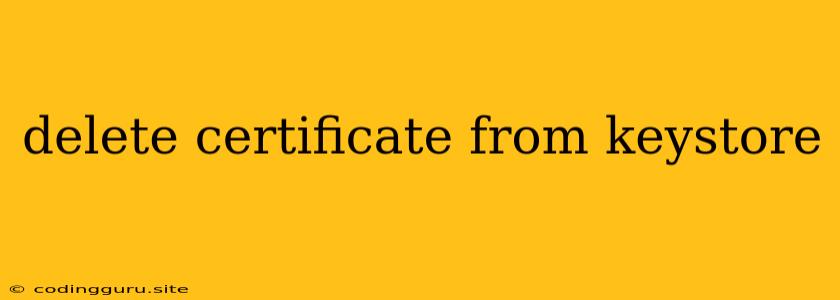Deleting Certificates from Your Keystore: A Comprehensive Guide
Working with certificates and keystores is a crucial part of many software development processes, particularly when dealing with secure communication protocols like SSL/TLS. Over time, you might find yourself needing to remove outdated or unnecessary certificates from your keystore. This guide will walk you through the process of deleting certificates from your keystore safely and efficiently.
Why Delete Certificates from Your Keystore?
Deleting certificates from your keystore is often necessary for several reasons:
- Security: Removing expired or compromised certificates helps prevent potential security vulnerabilities.
- Space Management: Large keystores can consume significant storage space, and removing unused certificates can help optimize your system.
- Organization: Maintaining a clean and well-organized keystore can make it easier to manage and identify the certificates you need.
Understanding Keystore Types and Tools
Before diving into the deletion process, let's first clarify the types of keystores commonly used:
- Java Keystore (JKS): A standard keystore format used in Java environments.
- PKCS#12 (PFX): A widely supported format that can store both private keys and certificates.
- PEM: A text-based format often used for certificates and private keys.
For deleting certificates, you'll primarily rely on command-line tools or specialized software. Here are some popular options:
- Keytool (for JKS): A command-line tool provided with the Java Development Kit (JDK).
- OpenSSL (for PKCS#12): A powerful cryptography toolkit with utilities for managing certificates and keystores.
Deleting Certificates Using Keytool
Let's illustrate how to delete certificates from a JKS keystore using keytool. Here's a step-by-step guide:
-
Identify the Keystore: Determine the location and name of your JKS keystore file.
-
Open Keytool: Open your command prompt or terminal.
-
Run the Delete Command: Execute the following command:
keytool -delete -alias-keystore -storepass Replace
<alias_name>with the alias of the certificate you want to delete.<keystore_path>refers to the path to your keystore file, and<keystore_password>is the password protecting the keystore. -
Confirm the Deletion: Keytool will ask you to confirm the deletion. Type "yes" to proceed.
Deleting Certificates Using OpenSSL
OpenSSL provides similar functionality for managing certificates and keystores, including deleting entries. Here's a basic example using OpenSSL:
-
OpenSSL Command: Run the following command in your terminal:
openssl pkcs12 -in-out -nodes -passin pass: -exclude Replace
<keystore_path>with the path to your PKCS#12 keystore,<output_keystore_path>with the location where you want to save the modified keystore, and<alias_name>with the alias of the certificate you want to remove. -
Save the Updated Keystore: The command will create a new keystore file without the deleted certificate.
Important Considerations
- Backup Your Keystore: Always create a backup of your keystore before making any changes. This safeguards against accidental deletion or errors.
- Certificate Aliases: Carefully confirm the alias of the certificate you want to delete. Incorrect aliases can lead to the removal of unintended certificates.
- Security Practices: Never share your keystore passwords or store them in insecure locations.
- Alternatives: While command-line tools are common, some graphical keystore management applications might offer more user-friendly interfaces.
Conclusion
Deleting certificates from your keystore is a routine task that can significantly improve security, optimize storage, and enhance keystore organization. By understanding the process and using the appropriate tools, you can safely manage your keystore and ensure your applications benefit from the best security practices.