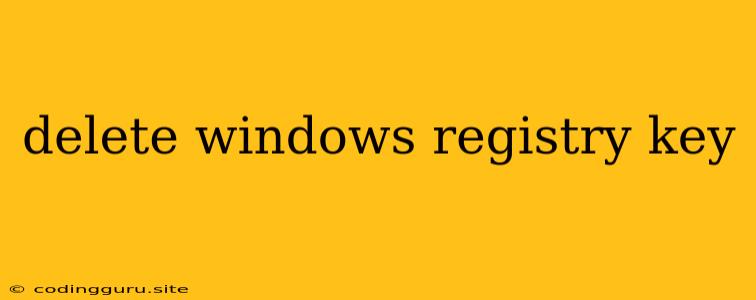Deleting Windows Registry Keys: A Guide to Safe and Effective Removal
The Windows registry is a complex database that stores vital information about your operating system, applications, and user preferences. While it's essential for the smooth functioning of your computer, it can also become cluttered with unnecessary entries, potentially leading to performance issues or errors. Deleting registry keys is a powerful but potentially risky operation, so it's important to proceed with caution.
Why Would You Want to Delete Windows Registry Keys?
There are several reasons why you might want to delete registry keys:
- Removing outdated or unnecessary applications: When you uninstall a program, it doesn't always clean up all its entries in the registry. These leftover keys can occupy space and interfere with the installation of new applications.
- Troubleshooting problems: Sometimes, corrupt or faulty registry entries can cause software conflicts or system errors. Deleting the problematic keys can help resolve these issues.
- Optimizing system performance: A cluttered registry can slow down your computer's performance. Deleting unnecessary keys can help streamline the registry and improve overall system efficiency.
Risks of Deleting Registry Keys
While deleting registry keys can be beneficial, it's crucial to be aware of the potential risks:
- Data Loss: Removing the wrong registry key can lead to data loss, system instability, and even prevent your computer from booting up.
- Software Failure: Deleting a critical registry key for a running application can cause the application to malfunction or crash.
- Security Risks: Deleting registry keys related to security features can compromise your computer's safety and make it vulnerable to malware attacks.
How to Delete Registry Keys Safely
1. Backup your Registry: Before making any changes, create a backup of your registry. This will allow you to restore your system to its previous state if anything goes wrong.
2. Use the Registry Editor: The Registry Editor (regedit.exe) is a powerful tool built into Windows that allows you to view and modify registry keys.
- Navigate to the desired key: Open the Registry Editor and use the left-hand pane to navigate to the specific registry key you want to delete.
- Right-click and choose "Delete": Once you've found the correct key, right-click on it and select "Delete" from the context menu. Confirm the deletion by clicking "Yes" in the pop-up window.
3. Use Third-Party Registry Cleaners:
While using the Registry Editor is a valid approach, it can be daunting for novice users. Third-party registry cleaners are software applications designed to simplify the process of identifying and deleting unnecessary registry keys.
- Choose a reputable cleaner: Ensure the cleaner is from a trusted source and has positive user reviews.
- Use with caution: Follow the instructions carefully and be cautious about deleting entries you don't understand.
- Backup your registry: It's still essential to back up your registry before using any registry cleaner.
Tips for Safe Registry Deletion
- Research the key: Before deleting any registry key, research its purpose online to ensure it's safe to remove.
- Avoid deleting system keys: Generally, you should avoid deleting registry keys that start with "HKEY_LOCAL_MACHINE" or "HKEY_CURRENT_USER." These keys are critical for system stability.
- Consider using a system restore point: Before deleting any registry keys, create a system restore point. This will allow you to revert your computer to a previous state in case of any errors.
- Delete keys in small batches: To minimize the risk of accidental data loss, delete registry keys in small batches and reboot your computer after each deletion to ensure everything is working correctly.
Conclusion
Deleting Windows registry keys can be a powerful way to optimize your system and resolve issues, but it's a process that requires caution and proper understanding. By backing up your registry, researching the purpose of keys, and using trusted tools, you can safely remove unnecessary entries and enhance your computer's performance. Remember, if you're unsure about deleting a specific key, it's best to seek expert advice or avoid deleting it altogether.