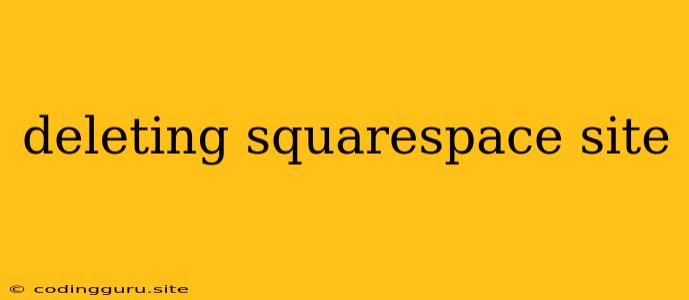Deleting Your Squarespace Site: A Comprehensive Guide
Squarespace is a popular website building platform known for its user-friendly interface and beautiful templates. But what happens when you're ready to move on from your Squarespace site? The process of deleting a Squarespace site might seem daunting, but it's actually quite straightforward. This guide will walk you through the steps involved in taking down your website.
Why Delete a Squarespace Site?
There are a few reasons why you might want to delete your Squarespace site:
- Moving to a different platform: Perhaps you've decided to switch to another website builder or host your website elsewhere.
- No longer needing the site: Your website might have served its purpose, and you no longer require it.
- Starting fresh: You might be starting a new website and want to clean up your Squarespace account.
Before You Delete
Before diving into the deletion process, there are a few important things to consider:
- Back up your data: If you want to keep any of your content, make sure you download it. This includes your website files, images, videos, and any other data you want to preserve.
- Cancel your subscription: You need to cancel your Squarespace subscription to avoid ongoing charges. Once you cancel, your site will be active for the remaining period of your subscription.
- Disconnect domain names: If your website uses a custom domain name, make sure you disconnect it from your Squarespace account. You'll need to transfer it to another provider or let it expire.
Steps to Delete a Squarespace Site
1. Log into your Squarespace account
Go to the Squarespace website and sign in using your account credentials.
2. Go to "Settings"
Click on the gear icon in the bottom left corner of your Squarespace dashboard. This will take you to the "Settings" section.
3. Select "Billing & Account"
Within the "Settings" menu, click on "Billing & Account".
4. Choose "Delete Website"
Under the "Billing & Account" section, you'll find a button labeled "Delete Website". Click on it.
5. Confirm the deletion
Squarespace will prompt you to confirm your decision. You'll need to type in the name of your website to confirm the deletion.
6. Wait for deletion
Once you confirm, your site will be marked for deletion. It might take up to 48 hours for the site to be completely removed from Squarespace servers.
What Happens When You Delete Your Website?
- Your website will become inaccessible to visitors.
- All data associated with your site, including content, files, and settings, will be permanently deleted.
- Your Squarespace subscription will remain active for the rest of the billing period.
Important Considerations
- Domain names: If you're using a custom domain name, make sure you disconnect it from your Squarespace account before deleting your site.
- Third-party integrations: If you have any third-party integrations, like social media, you'll need to disable them before deleting your website.
- Backup data: You can download a zip file containing your Squarespace website data, including pages, blog posts, images, and other files. You can find the option to download your data in the "Settings" section of your account.
Conclusion
Deleting your Squarespace site is a straightforward process, but it's essential to follow the steps carefully and back up your data beforehand. By taking the necessary precautions, you can ensure a smooth transition and prevent any data loss.