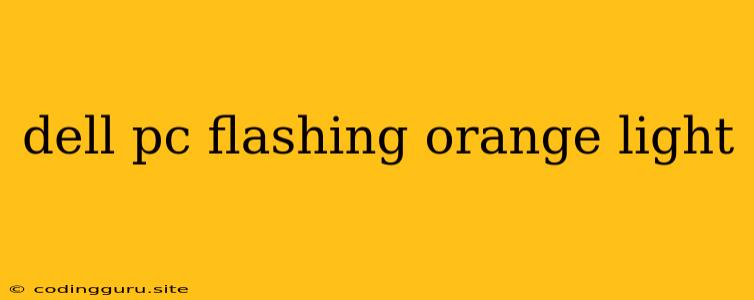A flashing orange light on your Dell PC can be a frustrating experience, but it's often an indicator of a specific problem. This light usually signals a hardware issue that prevents your computer from booting properly. The good news is, understanding what the light means can help you troubleshoot the problem and get your PC back up and running.
What Does a Flashing Orange Light Mean?
A flashing orange light on a Dell PC typically signifies a hardware issue preventing the system from booting properly. The flashing pattern of the orange light can provide clues about the specific problem.
Common Issues Associated with a Flashing Orange Light
Here are some common problems that might be causing a flashing orange light on your Dell PC:
- RAM Issues: Problems with your RAM modules are a frequent culprit. This might be due to faulty RAM, a loose connection, or incompatible RAM.
- Hard Drive Issues: Your hard drive could be failing, have a bad sector, or simply not be detected by the system.
- Motherboard Issues: A malfunctioning motherboard can cause a variety of problems, including a flashing orange light.
- BIOS Issues: A corrupt BIOS can also prevent the computer from starting.
- Power Supply Issues: A faulty power supply can cause instability, leading to the orange light.
Troubleshooting Steps for a Flashing Orange Light
Here's a step-by-step guide to troubleshooting a flashing orange light on your Dell PC:
1. Check the Flashing Pattern: Pay close attention to the flashing pattern of the orange light. Some Dell models use specific patterns to indicate the problem area. Refer to your Dell PC's user manual or the Dell support website to decode the pattern.
2. Reseat the RAM: Start by reseating the RAM modules. This involves removing them from the motherboard, carefully cleaning the contact points, and re-inserting them securely.
3. Check the Hard Drive: If the RAM is not the culprit, you might have a hard drive issue. You can try booting from a bootable USB drive or CD to run a hard drive diagnostic test. Look for signs of bad sectors or other errors.
4. Run a BIOS Update: A corrupted BIOS can cause boot problems. Check the Dell support website for the latest BIOS update for your PC model. Download and flash the BIOS carefully, following the instructions provided.
5. Test the Power Supply: If you suspect the power supply might be faulty, you can try a different one if you have one available. If you can swap out the power supply and the issue resolves, then the problem lies with the original power supply.
6. Check the Motherboard: If none of the above steps resolve the issue, your motherboard might be the problem. Contact Dell support or a qualified technician to examine your motherboard.
Tips for Preventing Future Issues
Here are some tips to prevent future problems with your Dell PC:
- Keep your drivers up-to-date: Outdated drivers can lead to instability. Regularly check for driver updates on the Dell support website or the device manufacturer's website.
- Run regular diagnostics: Use the built-in diagnostic tools or third-party software to scan your system for potential problems.
- Maintain your system: Regularly clean your PC's interior to prevent dust build-up. This can help prevent overheating and other issues.
Conclusion
A flashing orange light on your Dell PC is a common problem that can have various causes. By carefully troubleshooting the issue using the steps outlined above, you can identify the root cause and take steps to resolve it. Remember to consult your Dell PC's user manual for specific troubleshooting information relevant to your model. If you're unable to resolve the issue on your own, contact Dell support or a qualified technician for assistance.